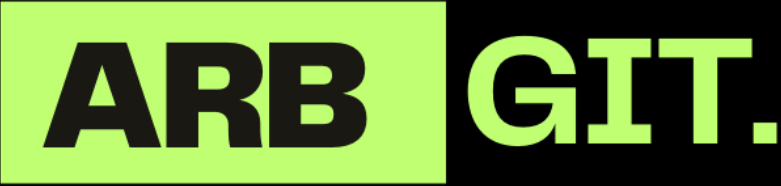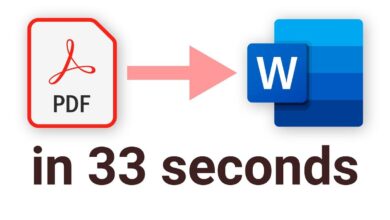10 Ways to Access WhatsApp on Your PC or Laptop in 2024

where communication has transcended traditional boundaries. WhatsApp, a leading messaging platform, has become an integral part of our daily lives. However, the desire to access WhatsApp on larger screens, such as laptops or desktops, is a common need. In this comprehensive guide, we will explore ten effective ways to open WhatsApp on your PC or laptop in 2024, unlocking new dimensions of convenience and productivity.
The Evolution of WhatsApp: A Brief Overview
Before we delve into the methods of accessing WhatsApp on your PC, let’s take a moment to reflect on the journey of this ubiquitous messaging app. Born in 2009, WhatsApp has undergone significant transformations, from a simple messaging platform to a feature-rich application offering voice and video calls, status updates, and file sharing. Its user base has skyrocketed, making it imperative for developers to adapt and provide users with versatile access options.
Method 1: WhatsApp Web – The Classic Approach
WhatsApp Web has been a go-to solution for many users. It allows you to mirror your phone’s WhatsApp on your computer browser. To initiate this process, open WhatsApp on your phone, navigate to “WhatsApp Web” in the settings, and scan the QR code on the browser. The familiar green interface will then seamlessly transfer to your computer screen, enabling you to chat with ease.
Method 2: WhatsApp Desktop Application – A Dedicated Experience
For those seeking a more dedicated experience, WhatsApp offers a desktop application compatible with both Windows and Mac. The installation process is straightforward, and once completed, the application allows you to access WhatsApp without relying on a browser. This method provides a seamless integration into your desktop environment, offering a user-friendly interface for enhanced communication.

Method 3: Using BlueStacks – Embrace the Android Experience
BlueStacks, a popular Android emulator, opens a gateway for WhatsApp on your computer. Install BlueStacks, set up an Android environment, and download WhatsApp from the Play Store within BlueStacks. This method replicates the mobile experience on your PC, catering to users who appreciate the familiarity of the Android interface.
Method 4: Chrome Extensions – Streamlining Accessibility
Google Chrome enthusiasts can rejoice, as several extensions bring WhatsApp functionality directly to your browser. These extensions create a bridge between your phone and computer, facilitating a smooth messaging experience. However, it’s crucial to choose reputable extensions to ensure the security of your data.
Method 5: Third-Party Apps – Exploring Unconventional Avenues
In the vast landscape of software, third-party apps have emerged to fulfill the demand for alternative methods of accessing WhatsApp on computers. While some offer unique features, users should exercise caution and choose reputable apps to protect their privacy and data.
Method 6: Using WhatsApp Business – A Dual Benefit
WhatsApp Business, designed for business communication, also serves as an excellent tool for accessing WhatsApp on a PC. By installing WhatsApp Business on your desktop, you can manage both personal and business accounts simultaneously, streamlining your communication channels.
The Future of WhatsApp Accessibility: What to Expect
As technology advances, the ways we access and interact with applications like WhatsApp will continue to evolve. Future updates may introduce innovative features, making the user experience even more seamless. Stay tuned for developments that could further enhance your ability to connect and communicate across devices.
Exploring Advanced Techniques: Customizing Your WhatsApp PC Experience
Method 7: Utilizing WhatsApp Multi-Device Support – Breaking Free from Dependency
WhatsApp’s multi-device support is a game-changer in the world of cross-platform communication. This feature allows you to use WhatsApp on multiple devices simultaneously without the need for your phone to be connected to the internet. Set up this feature through your WhatsApp settings, and enjoy a newfound freedom from device dependencies.
Pro Tip: Stay updated with the latest WhatsApp versions to ensure compatibility and access to the most recent features, including multi-device support.
Method 8: Syncing WhatsApp with Microsoft Your Phone App – Seamless Integration
For Windows users, the Your Phone app by Microsoft provides a seamless integration of your smartphone with your PC. This includes the ability to view and respond to WhatsApp messages directly from your computer. By syncing your devices through the Your Phone app, you can manage your communications effortlessly.
Note: Ensure that your devices are running compatible operating systems for optimal performance and functionality google.

Method 9: WhatsApp on Cloud Services – Breaking Physical Barriers
Embrace the power of cloud services to access WhatsApp from virtually anywhere. By storing your WhatsApp data on cloud platforms like Google Drive or iCloud, you can sync your messages across devices effortlessly. This method ensures that your conversations remain accessible, even if you switch between multiple computers.
Caution: Prioritize the security settings of your cloud accounts to safeguard your sensitive information.
Method 10: Exploring WhatsApp API Solutions – Advanced Users Only
For tech-savvy users, diving into WhatsApp API solutions offers a high level of customization and control. This method allows you to integrate WhatsApp functionality into your own applications or scripts, providing a tailored experience. However, it requires a deep understanding of programming and API usage.
Disclaimer: WhatsApp API usage must comply with WhatsApp’s terms of service, and unauthorized access or misuse can lead to account suspension.
The User Experience: Balancing Convenience and Security
While the multitude of methods to access WhatsApp on your PC provides flexibility, it’s essential to strike a balance between convenience and security. Choosing methods that align with your preferences ensures a comfortable user experience, but it’s equally crucial to prioritize the protection of your personal data.
Security Checklist:
- Regularly update your WhatsApp application and any associated software.
- Use two-factor authentication for an additional layer of security.
- Be cautious about third-party applications and extensions, ensuring they are from reputable sources.
Final Thoughts: Embracing the WhatsApp Evolution
In this dynamic digital landscape, WhatsApp continues to evolve, offering users increasingly innovative ways to stay connected. The methods discussed in this guide empower you to choose the approach that best suits your needs, whether it’s the simplicity of WhatsApp Web, the versatility of multi-device support, or the advanced capabilities of API solutions.
As we look to the future, the integration of WhatsApp into our daily lives will only deepen. Keep an eye on updates and new features, as the developers behind WhatsApp strive to enhance the user experience. The key is to adapt, explore, and embrace the evolving world of WhatsApp accessibility on your PC or laptop.
Now that you’re armed with a diverse array of methods, go ahead and elevate your WhatsApp facebook experience to new heights. Happy chatting!
Conclusion: Embrace the Diversity of Access
In conclusion, the quest to open WhatsApp on your PC or laptop in 2024 is an exciting journey filled with diverse options. Whether you prefer the classic WhatsApp Web, the dedicated desktop application, or the Android emulation through BlueStacks, each method offers a unique approach to suit your preferences. As technology progresses, the landscape of possibilities will only expand, providing users with even more choices for efficient and enjoyable communication across platforms. Embrace the diversity of access and make the most of the evolving world of WhatsApp in the digital age.
Remember, the key to a seamless experience lies in choosing the method that aligns with your preferences and needs. So, go ahead, explore the options, and unlock the full potential of WhatsApp on your PC or laptop in 2024. Happy messaging!