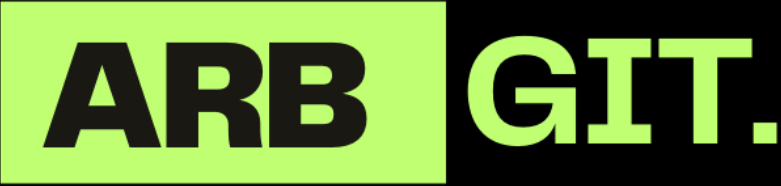The best sites for converting from PDF to Word without programs
The best sites for converting from PDF to Word without programs
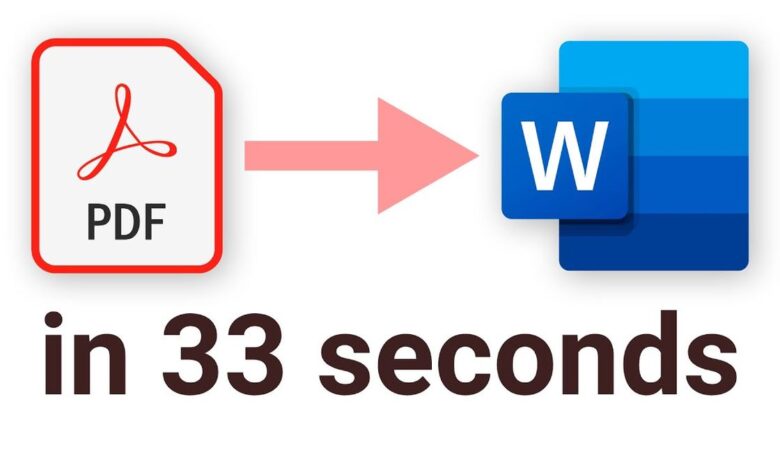
Converting PDF files to Word documents is often necessary for editing and reformatting. This article explores the best sites and methods for PDF to Word conversion without the need for installing any programs. Whether you’re an individual user or part of a team, the options discussed will cater to various needs, ensuring that you can convert your PDFs efficiently and securely.
Key Takeaways
- Online tools like Smallpdf, PDF Candy, and XODO offer convenient and quick PDF to Word conversions without the need for software installation.
- Desktop solutions such as WorkinTool PDF Converter and WPS PDF to Word Converter provide more features and the ability to work offline.
- OCR technology is essential for converting scanned PDFs into editable Word documents, and it’s integrated into many conversion tools.
- Security is a concern with online conversion tools; it’s important to understand the risks and follow best practices for safe conversion.
- Google Docs offers a simple and free method to convert PDFs to Word on a Mac, highlighting the versatility of available conversion methods.
Understanding Different PDF to Word Conversion Methods

Online Conversion Tools
When looking for the best sites for converting from PDF to Word without programs, online conversion tools are a convenient and accessible option. These tools operate directly in your web browser, eliminating the need for software installation. They offer a quick and straightforward way to convert documents on the go.
To use these services, simply follow a few easy steps:
- Navigate to the conversion site.
- Upload your PDF file.
- Select ‘Convert to Word’.
- Download the converted Word document.
While these tools are user-friendly, it’s important to consider their limitations, such as conversion quotas in free versions and variable upload/download speeds.
Remember to choose a reliable service to protect your data and ensure the quality of your converted documents. Unreliable tools may lead to data leakage or loss of content, and may not support all document formats.
Desktop Software Solutions
While online tools are convenient, desktop software solutions offer a more robust feature set for converting PDFs to Word documents. These programs typically provide enhanced functionality, such as batch processing and advanced editing capabilities. Users who frequently work with PDFs may find desktop solutions to be a more efficient choice.
Desktop software can be particularly useful for those who handle sensitive documents, as they allow for conversions to be done locally on one’s computer, reducing the risk of data breaches associated with online tools. Here are some popular desktop PDF to Word converters:
- WorkinTool PDF Converter
- WPS PDF to Word Converter
- Adobe Acrobat Pro DC
- Nitro PDF Pro
Remember, the best desktop software for you will depend on your specific needs, such as the complexity of the PDFs you’re working with and your budget constraints.
Mobile App Converters
In the realm of mobile app converters, convenience is key. Users can convert PDFs to Word documents on-the-go, without the need for a desktop computer. Wondershare PDFelement stands out as a versatile option, offering both Android and iOS app versions for seamless conversion.
Mobile apps often provide a simplified user experience, focusing on core functionalities like PDF to Word conversion.
While some apps may offer free services, it’s important to be aware of potential limitations such as daily quotas or watermarks on the converted files. Upgrading to a premium version typically removes these restrictions and may unlock additional features.
- WPS PDF Converter
- Office Suite 7 + PDF to Word
- Wondershare PDFelement
- PDF Converter Pro
Bonus Tip: Explore different converters to find one that suits your needs and preferences. Consider file size restrictions, conversion quality, and available features before committing.
Top Online PDF to Word Converters

Smallpdf: A User-Friendly Choice
Smallpdf stands out as a cloud-based solution that excels in user-friendliness and accessibility. The platform is designed for simplicity, ensuring that even those with minimal technical expertise can convert PDFs to Word documents with ease. It’s a service that’s recognized globally, offering support in 24 languages and catering to users in 195 countries.
Features of Smallpdf include:
- Easy-to-use online interface
- No software installation required
- Capabilities for PDF compression and conversion
- Basic PDF file editing options
- OCR technology for scanned documents
While Smallpdf is free for basic use, it’s important to note that there is a limit of processing two documents per day. For those who require more frequent conversions or additional features, there is an extra cost associated with the desktop application. Despite this, Smallpdf remains a top choice for casual users who need quick and straightforward PDF to Word conversions.
PDF Candy: Versatile Conversion Options
PDF Candy emerges as a comprehensive solution for those seeking a versatile set of tools for PDF to Word conversion. The platform offers a staggering array of 47 different tools, catering to a variety of PDF management needs. Users can edit PDF files, convert documents to multiple formats, merge, split, and compress PDFs, all within a user-friendly interface.
The service is particularly noted for its clean and easy-to-use UI, which provides access to 19 dedicated PDF conversion tools. No installation is required, making it a convenient option for users on any device with a browser. Additionally, PDF Candy supports OCR capabilities, allowing for the conversion of scanned documents into editable Word files.
PDF Candy’s robust feature set and ease of use make it an excellent choice for both casual and professional users.
Here’s a quick overview of what PDF Candy offers:
- Clean and easy UI
- 19 PDF conversion tools
- No installation required
- Convert PDF files to many other formats including OCR
- Extract text and images, resize pages, and add watermarks
With its free online editor and a plethora of features, PDF Candy stands out as a top contender for those who need a reliable and efficient PDF to Word conversion tool.
XODO: Quick Conversion for Teams
XODO stands out as a top choice for teams looking to convert PDFs to Word documents efficiently. With its seamless integration with cloud storage, team members can easily access and convert files from various devices. The platform is particularly noted for its extensive annotation tools, which facilitate a collaborative environment for document editing.
XODO’s real-time collaboration features make it a standout option for teams that require simultaneous document handling.
However, users should be aware of potential slowdowns with larger files and occasional formatting issues post-conversion. XODO offers a 7-day free trial, and the Pro version is available at $9/month for individual users, with customized pricing for multiple users.
- Reasons to Buy:
- Extensive annotation tools
- Real-time collaboration features
- Smooth conversion process
- Reasons to Avoid:
- Can be slower with large files
- Occasional formatting issues
For those who frequently convert PDFs, the paid version may be a more suitable choice, offering additional features and capabilities beyond the free converter’s limits.
Desktop Software for PDF to Word Conversion

WorkinTool PDF Converter: Feature-Rich Software
WorkinTool PDF Converter stands out as a feature-rich software solution for those who need to convert PDFs to Word documents without the hassle of installing additional programs. Its AI-powered user interface simplifies the conversion process, especially for PDFs that contain a multitude of images, making it an ideal choice for users dealing with image-rich documents.
WorkinTool offers a range of inbuilt tools that allow for comprehensive editing of images, text, and content within the PDF itself. This capability is particularly useful for users who wish to make quick adjustments before converting their files. The software is versatile, supporting not only Windows XP through Windows 11 but also available in mobile app versions for on-the-go conversions.
The software’s OCR feature is a significant advantage for those working with scanned documents. It enables the extraction of text from images, ensuring that the converted Word files are editable and formatted correctly.
Here’s a quick overview of WorkinTool’s key features:
- AI-powered UI for ease of use
- Ideal for converting image-rich PDFs
- Comprehensive editing tools for images, text, and content
- OCR technology for scanned PDFs
- Compatibility with Windows XP to Windows 11
- Available in both desktop and mobile app versions
With its easy-to-use interface and robust feature set, WorkinTool PDF Converter is a reliable choice for both casual and professional users looking to convert PDF files to Word documents efficiently.
WPS PDF to Word Converter: Efficient and Reliable
WPS PDF to Word Converter stands out as a free and efficient solution for those who require seamless integration with the WPS Office Suite. It excels in converting PDF files to Word documents in batches, ensuring that layouts and images are not distorted during the process. This converter is known for its ability to preserve the features of documents exceptionally well.
The WPS converter is available on both Windows and Android platforms, making it accessible to a wide range of users.
Ease of use is another significant advantage of the WPS PDF to Word Converter. Its simple and easy-to-navigate user interface caters to users of all technical levels. Whether you’re converting a few files for personal use or need to handle multiple documents for business purposes, WPS provides a cost-effective and reliable solution.
| Feature | Description |
|---|---|
| Installation-Free Browser Version | No installation required for use |
| Format Preservation | Maintains original document layout with high accuracy |
| OCR Capability | Optical character recognition available for scanned documents |
| Batch Conversion | Ability to convert multiple PDFs to Word docs simultaneously |
Converting Scanned PDFs to Editable Word Documents

The Role of OCR Technology
Optical Character Recognition (OCR) technology is a game-changer for converting scanned PDFs into editable Word documents. Through OCR, static documents become dynamic, allowing for editing and repurposing in Word format. This process not only enhances document accessibility but also bridges the gap between the rigid structure of PDFs and the flexible nature of Word documents.
Italics are used to emphasize the transformative nature of OCR, which turns a non-editable image of text into text that can be edited, formatted, and searched. This is particularly useful for individuals and businesses looking to digitize their paper archives and improve document management.
Pros and Cons of OCR Technology:
- Pros:
- Corrects character mistakes during OCR.
- Offers a wealth of useful features.
- Prioritizes security and privacy of user files.
- Supports multiple languages.
- Cons:
- Limited functionality in trial versions.
- May encounter issues with complex documents.
OCR technology may occasionally misinterpret characters, especially in handwritten texts. However, many tools provide the option to correct ‘OCR Suspects’, ensuring the accuracy of the converted document.
Choosing the Right Tool for Scanned Documents
When dealing with scanned PDFs, the key to a successful conversion to Word lies in the use of OCR technology. Optical Character Recognition (OCR) is indispensable for transforming images of text into editable Word documents. A PDF to Word converter with OCR capability can discern and digitize the text from your scanned files, making them searchable and editable.
To choose the right tool, consider the following:
- The accuracy of the OCR software.
- The ability to correct OCR errors, known as “OCR Suspects.”
- The option to save the output as either Searchable Text Image or Editable Text.
- Integration with your scanning hardware for a seamless workflow.
Remember, not all PDF to Word converters are created equal. Some may offer more sophisticated OCR features than others, so it’s crucial to select one that meets your specific needs.
For instance, tools like PDF Candy and WPS PDF to Word Converter have been highlighted as some of the best free PDF to Word converters of 2024, according to TechRadar. These tools not only provide high-quality OCR but also offer additional features to enhance your document’s security and editability post-conversion.
Ensuring Security with Online Conversion Tools

Understanding the Risks
When using online tools for converting PDFs to Word documents, it’s crucial to be aware of the potential risks involved. Choosing an unreliable online tool poses certain risks to your content that can prove to be detrimental to your data security. It can lead to data leakage, which eventually can result in misuse of your private information. Additionally, there may be a loss in content fidelity, and compatibility issues with certain document formats could lead to inaccurate conversions.
Data encryption and protection are more important than ever in the age of online scams, piracy, and theft. Digital hygiene is crucial and includes everything from safeguarding sensitive information to locking up documents with strong passwords and enabling two-factor authentication, among other things.
Adding a layer of security to something as trivial as your bank statement or your salary slip ensures only people with the password can access and view the file content.
To mitigate these risks, consider the following best practices:
- Always use reputable online conversion tools with positive reviews and testimonials.
- Look for services that offer secure data handling, such as SSL encryption.
- Ensure that the online tool does not store your documents longer than necessary.
- Verify the privacy policy of the tool to understand how your data will be used and protected.
Best Practices for Safe Conversion
When converting PDFs to Word online, it’s crucial to prioritize the security of your documents. Always use reputable services with clear privacy policies to protect your sensitive information. Here are some best practices to follow:
- Verify the website’s security credentials, such as SSL certificates.
- Look for services that offer secure data transfer and deletion policies after conversion.
- Read user reviews and testimonials to gauge the reliability of the service.
Data leakage is a significant risk when using unreliable tools, leading to potential misuse of private information. To minimize risks:
- Avoid using services that do not explicitly state their security measures.
- Do not provide personal information unless it’s absolutely necessary.
- Ensure the tool supports the specific PDF and Word formats you need to work with.
By adhering to these guidelines, you can maintain the integrity of your documents while utilizing the convenience of online conversion tools.
When it comes to converting files or performing other tasks online, security should never be an afterthought. Our website offers a suite of online conversion tools that prioritize your privacy and data protection. With state-of-the-art encryption and regular security updates, you can trust that your information is in safe hands. Don’t compromise on security—visit our website today to experience secure and reliable online conversions!
Conclusion
In conclusion, converting PDFs to Word documents has never been easier with the plethora of online tools and services available. Whether you’re working on a Mac or PC, require OCR technology for scanned documents, or need a quick solution without software installation, there’s an option out there for you. From the convenience of Smallpdf to the seamless integration of Adobe’s converter, users have access to both free and premium services to suit their needs. Remember to consider the security, file size limitations, and internet dependency when choosing an online converter. With these tools at your disposal, you can effortlessly transform your PDFs into editable Word documents, streamlining your workflow and enhancing productivity.
Frequently Asked Questions
Is there a completely free PDF to Word converter available online?
Yes, there are several free PDF to Word converters available online, such as Smallpdf, PDF Candy, and Adobe’s online converter.
Can I convert a PDF to a Word document on a Mac without software?
Yes, you can use Google Docs or the manual copy-paste method with Preview to convert PDFs without additional software on a Mac.
How can I convert a scanned PDF to an editable Word document?
You can convert scanned PDFs to editable Word documents using OCR technology, which is available in many PDF conversion tools.
What are some of the best PDF to Word converter apps for mobile devices?
Top mobile apps for PDF to Word conversion include Adobe, SmallPDF, and Wondershare PDFelement.
How secure is it to use online PDF to Word conversion tools?
While online conversion tools are convenient, it’s important to ensure they use secure connections and offer privacy guarantees for your documents.
Are there any limitations when using free online PDF to Word converters?
Free converters may have limitations such as file size restrictions, daily conversion limits, and fewer features compared to paid versions.