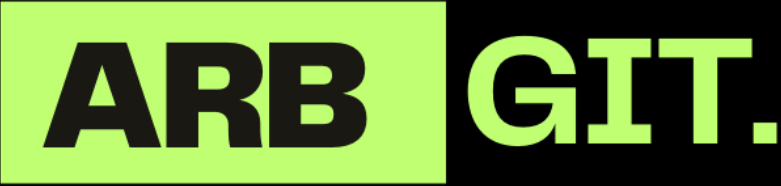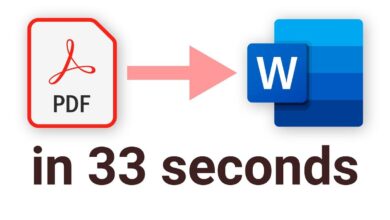Explore the Features of Copilot Microsoft Now
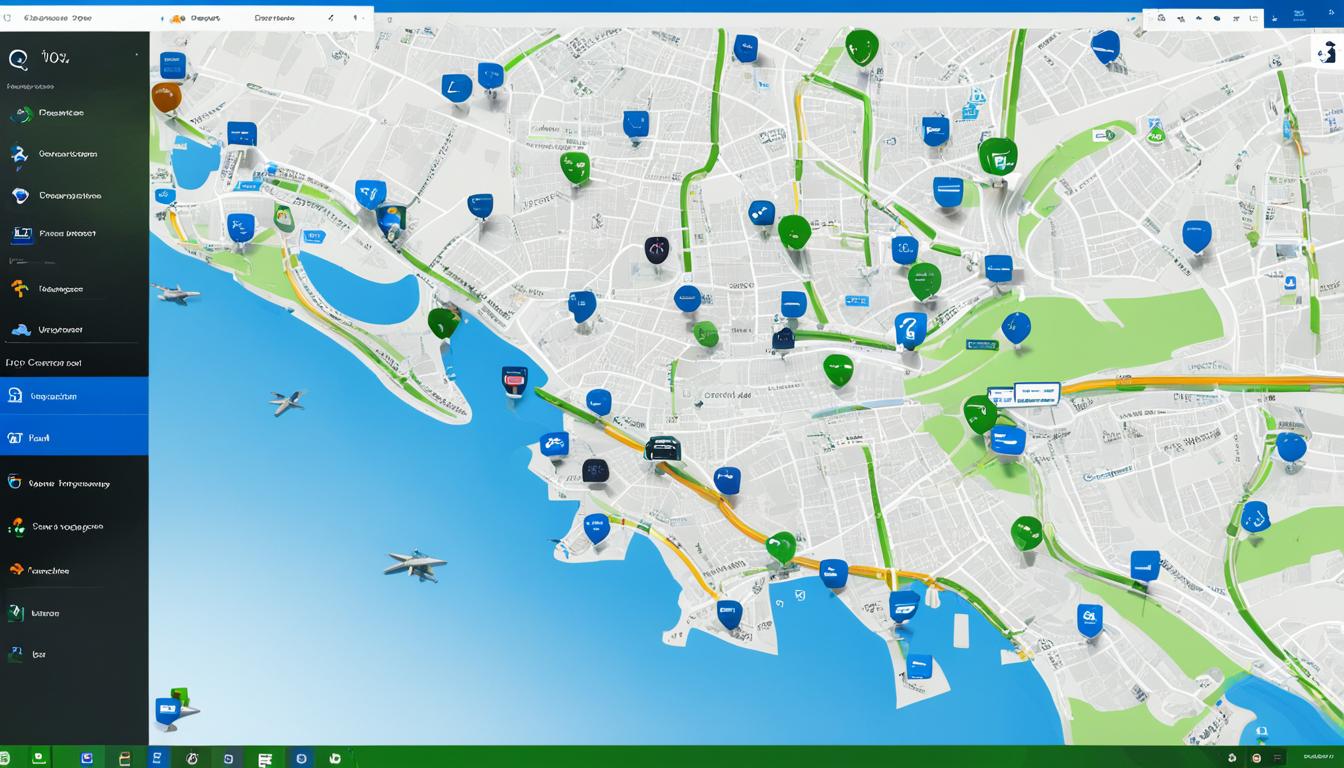
Microsoft Copilot is an innovative AI tool developed in collaboration with GitHub and OpenAI. It utilizes natural language processing, linguistic models, data integration, and Microsoft Graph to enhance employee productivity in everyday applications like Word, Excel, Outlook, Teams, and PowerPoint. Acting as a reliable assistant, Copilot supports users and helps them complete tasks more efficiently. This feature-rich tool has been seamlessly integrated into various Microsoft 365 apps, offering specific features tailored to each application.
Key Takeaways:
- Microsoft Copilot is an AI tool developed in collaboration with GitHub and OpenAI.
- It enhances productivity in Microsoft 365 apps like Word, Excel, Outlook, Teams, and PowerPoint.
- Copilot acts as an assistant, helping users complete tasks more efficiently.
- It offers specific features tailored to each application, improving user experience and productivity.
- Seamlessly integrated into Microsoft 365, Copilot provides a personalized and powerful experience.
Copilot Features in Word
In Microsoft Word, Copilot brings a range of powerful features to enhance your writing and editing process. Take advantage of Copilot’s AI assistance to save time, improve your document’s quality, and streamline your workflow.
Summaries and Writing Tones
One of the standout features of Copilot in Word is its ability to generate summaries based on other text documents. Simply provide Copilot with the desired source, and it will create a concise summary, helping you quickly understand the key points without spending time reading the entire document.
Copilot also goes beyond simple summaries by suggesting different writing tones. Whether you need a professional, informal, or persuasive tone, Copilot can analyze your document and recommend the appropriate tone to make your writing more impactful.
Arguments and Rewriting Assistance
Writing an essay or defending a thesis? Copilot has got you covered. It can provide arguments and counter-arguments to support your claims, ensuring your writing is well-rounded and persuasive. With Copilot’s assistance, you can strengthen your arguments and present a compelling case.
Additionally, Copilot can help you rewrite sections of your document. Whether you want to paraphrase sentences, rephrase ideas, or highlight inconsistencies, Copilot offers suggestions to improve the clarity and coherence of your writing.
Text Drafts and Outlines
With Copilot, you can even create text drafts based on outlines or structures. Simply provide an outline, and Copilot will generate a text draft for you to build upon. This feature is particularly useful when starting a new document or when you’re stuck and need a starting point to flesh out your ideas.
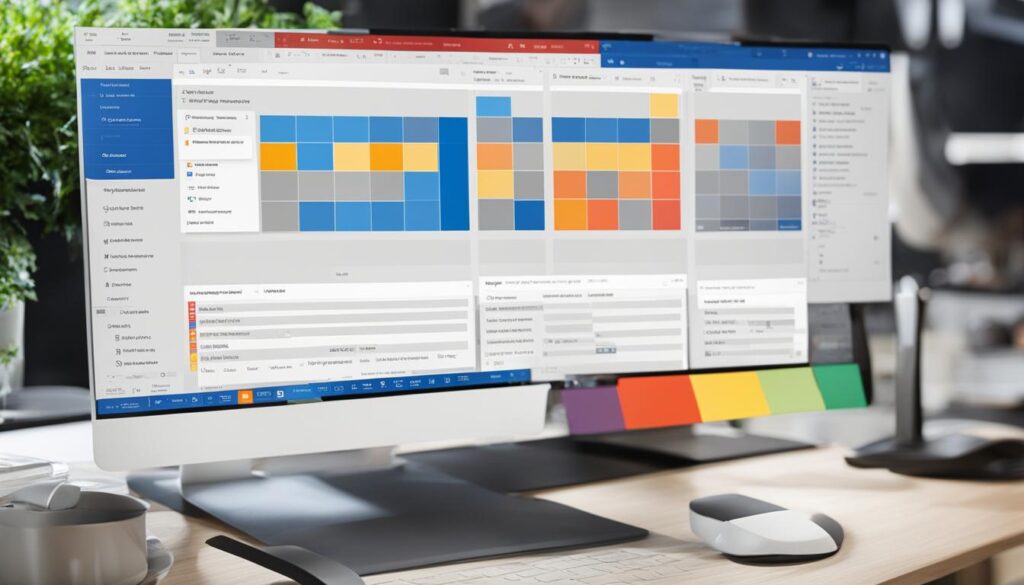
| Feature | Description |
|---|---|
| Summaries | Generate summaries based on other text documents. |
| Writing Tones | Suggest different writing tones (professional, informal, etc.). |
| Arguments | Provide arguments and counter-arguments for a thesis. |
| Rewriting Assistance | Help rewrite sections and highlight inconsistencies. |
| Text Drafts | Create text drafts based on outlines or structures. |
Copilot Features in PowerPoint
Copilot brings a new level of innovation and efficiency to PowerPoint presentations. With its extensive range of AI-powered features, you can create impactful slideshows that captivate your audience. Let’s explore some of the key Copilot features in PowerPoint.
AI-Powered Slideshow Generation
One of the standout features of Copilot in PowerPoint is its ability to generate a draft slideshow using information from another file. This feature saves you time and effort by automatically populating slides with relevant content, allowing you to focus on refining and enhancing the presentation.
Summary and Slide Layout Optimization
Copilot can also summarize existing presentations, providing a concise overview of the key points. This feature helps you quickly grasp the main ideas and structure your presentation effectively. Additionally, Copilot offers suggestions to optimize the layout of specific slides, ensuring a visually appealing and cohesive presentation.
Text Reduction and Animation Synchronization
To create visually engaging slideshows, Copilot can help you reduce excessive text and streamline your message. By leveraging natural language prompts, Copilot suggests ways to condense information without sacrificing clarity and impact. Additionally, Copilot assists in synchronizing animations, enabling smooth transitions and enhanced visual storytelling.
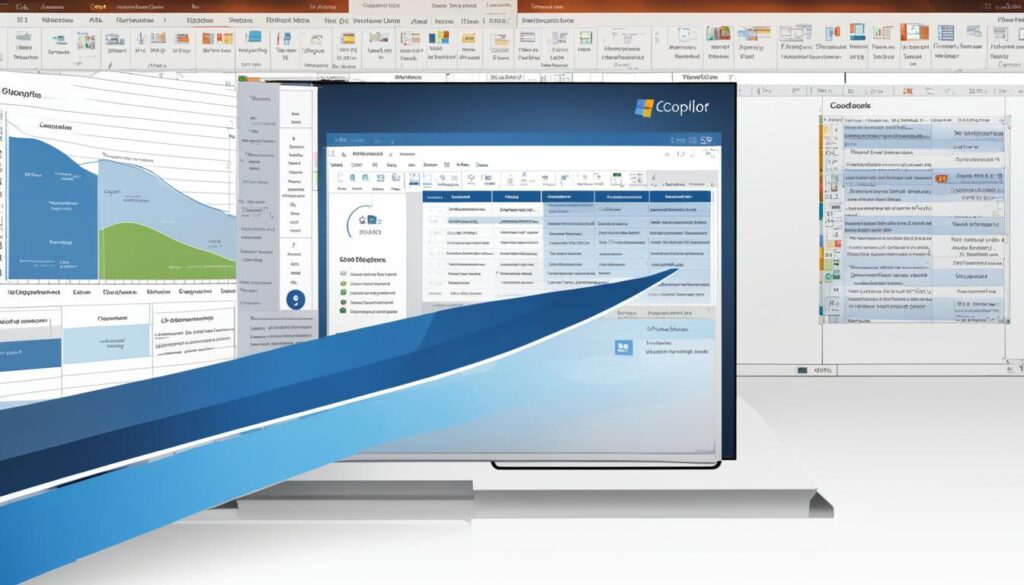
With Copilot as your AI assistant for PowerPoint, you gain access to a powerful set of tools that revolutionize the way you create presentations. These features empower you to effectively communicate your ideas, leave a lasting impression, and deliver impactful presentations with ease.
Copilot Features in Excel
Microsoft Copilot integrates seamlessly with Excel, providing a range of AI-powered features that simplify data analysis and exploration. With Copilot, you can leverage the power of natural language processing to ask questions about your datasets and receive concrete answers, correlations, and what-if scenarios.
Whether you’re analyzing sales data, forecasting trends, or making business decisions, Copilot’s AI assistance in Excel is designed to enhance your data analysis capabilities and streamline your workflows.
Ask Questions and Get Immediate Insights
With Copilot, you can use natural language queries to ask questions about your data, and it will provide instant insights and relevant information. Whether you’re searching for specific figures, trying to identify trends, or looking for correlations, Copilot provides you with the answers you need to make data-driven decisions.
Suggest New Procedures for Data Analysis
Copilot goes beyond answering questions by suggesting new procedures and recipes for data analysis. It leverages its AI capabilities to provide you with innovative approaches to uncover insights and visualize your data effectively. These suggestions can help you identify patterns, create compelling visualizations, and make assumptions about sales results or growth by changing variables.
Enhance Visualizations and Data Exploration
Visualizing data is crucial for effective data analysis, and Copilot assists you in creating impactful visualizations in Excel. By leveraging its AI capabilities, Copilot generates data visualization recommendations based on your dataset, allowing you to explore different chart types, layouts, and labels to effectively communicate your findings.
| Benefits of Copilot in Excel | Features |
|---|---|
| Streamlined data analysis | Ask questions about your data using natural language and receive immediate insights. |
| Enhanced productivity | Get suggestions for new procedures and recipes to analyze your data, saving time and effort. |
| Improved data visualization | Exploit AI-powered visualizations to effectively communicate trends and patterns in your data. |
With Copilot’s intuitive AI assistance in Excel, you can unlock the full potential of your data, gain valuable insights, and make more informed decisions. From data analysis to visualization, Copilot empowers you to work smarter and achieve better outcomes.
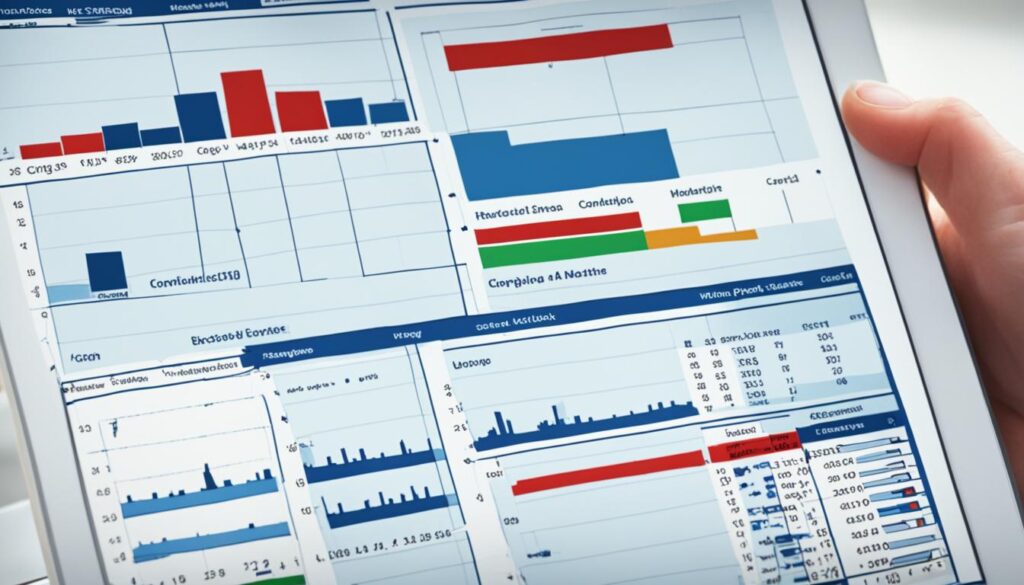
Copilot Features in Outlook
Streamline your email management with the powerful AI assistant, Copilot, integrated into Outlook. With its intelligent features, Copilot helps you organize and prioritize your emails, improving communication speed and effectiveness.
Email Summaries
Copilot excels at summarizing long and complex email threads, providing you with a concise overview of the conversation. Say goodbye to sifting through endless messages – Copilot saves you time by presenting the most important information in a digestible format.
Email Draft Generation
Need to compose a new email quickly and efficiently? Copilot utilizes information from other documents to generate email drafts tailored to your needs. Don’t fret about starting from scratch or searching for the right words – Copilot has your back.
Message Chain Summaries
Never lose track of important discussions within your inbox again. Copilot summarizes message chains, giving you a quick summary of the key points and ensuring you stay informed.
Priority Marking
Identifying important items or messages in your overflowing inbox can be a challenge. Copilot assists by marking and highlighting important emails, making it easier for you to prioritize and respond promptly.
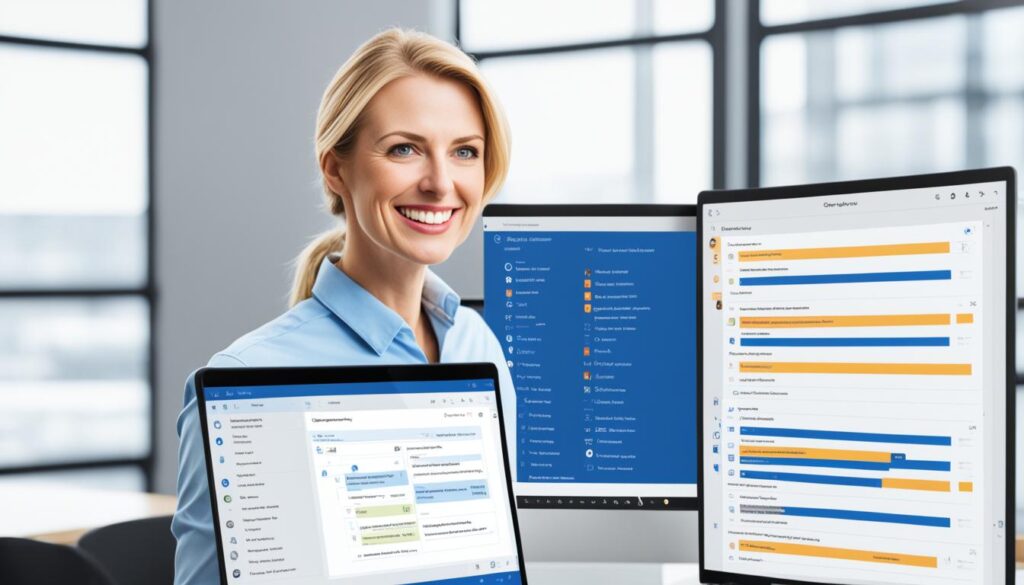
| Copilot Features in Outlook | Description |
|---|---|
| Email Summaries | Summarizes long and complex email threads for a concise overview. |
| Email Draft Generation | Generates email drafts based on information from other documents. |
| Message Chain Summaries | Summarizes message chains to provide a quick overview of key points. |
| Priority Marking | Marks and highlights important items or messages for easy prioritization. |
Copilot Features in Teams
Microsoft Teams is a powerful collaboration platform that enables teams to communicate, share files, and work together seamlessly. With the integration of Copilot, teams can further enhance their productivity and efficiency. Copilot serves as an AI assistant within Teams, providing valuable features to assist with organizing and conducting effective meetings.
“Copilot brings a new level of productivity and collaboration to Teams by leveraging AI assistance. It’s like having a virtual teammate that helps you stay organized and get the most out of your meetings.”
Generating Meeting Topics
One of the key features of Copilot in Teams is its ability to generate a list of possible meeting topics. With just a few prompts or keywords, Copilot can quickly suggest relevant discussion points based on previous conversations, agenda items, or project updates.
Creating Meeting Structures
Teams often utilize the chat feature within Teams to collaborate and discuss various topics. Copilot can analyze these chat messages and automatically create meeting structures based on the discussions. This feature saves valuable time by eliminating the need to manually organize meeting agendas, ensuring all important points are covered.
Providing Meeting Summaries
For attendees who couldn’t attend a meeting or need a recap, Copilot can generate meeting summaries. These summaries include key talking points, decisions made, and action items assigned during the meeting. This functionality ensures that everyone is up to date and on the same page, even if they weren’t present.
Answering Questions and Recapitulating Information
During and after meetings, Copilot can answer specific questions in the chat, helping participants access relevant information without disruptions. Additionally, Copilot provides recaps of important information shared during the meeting, ensuring that no critical details are missed.
With Copilot’s AI assistance in Teams, teams can optimize their collaboration efforts, streamline meeting organization, and improve overall productivity. The seamless integration of Copilot within Teams enhances the user experience and enables teams to accomplish more in less time. Explore the Copilot features in Teams and revolutionize the way your team collaborates and conducts meetings.
Copilot Features in Power Apps
Copilot in Power Apps simplifies the app creation process and empowers developers to build transformative software using low-code technology. By leveraging natural language models, Copilot allows developers to describe their needs through conversation, enabling the AI assistant to provide valuable assistance throughout the development journey.
One of the key features of Copilot in Power Apps is its ability to facilitate intuitive interactions with data. Users can engage in a chatbot-like experience to make queries, refine analysis, and gain insights from their data sets. This streamlined approach enhances the data exploration process, allowing developers to uncover meaningful patterns and make data-driven decisions.
The integration of Power Virtual Agents further enriches the development experience within Power Apps. With the combined power of Copilot and Power Virtual Agents, developers can create highly interactive and dynamic applications that deliver exceptional user experiences.
Benefits of Copilot in Power Apps:
- Accelerated app development process
- Natural language conversation-based development
- Intuitive interaction with data for enhanced analysis
- Integration with Power Virtual Agents for interactive app experiences
Incorporating Copilot into Power Apps empowers developers to create robust and user-friendly applications efficiently. By harnessing the power of AI assistance, developers can streamline their workflows, reduce development time, and unlock the full potential of Power Apps in delivering innovative solutions.
Microsoft 365 Copilot
Microsoft 365 Copilot is seamlessly integrated into various Microsoft 365 applications. It works alongside you, expanding your productivity, data access, and knowledge within the familiar Microsoft 365 environment. Copilot brings AI assistance to everyday tasks, increasing efficiency and enabling you to accomplish more. The integration of Copilot in Microsoft 365 delivers a personalized and powerful experience across Word, Excel, PowerPoint, Outlook, Teams, and more.
With Microsoft 365 Copilot, you have a capable AI assistant right at your fingertips. Whether you’re drafting a document in Word, analyzing data in Excel, creating dynamic presentations in PowerPoint, managing your emails in Outlook, collaborating with team members in Teams, or developing innovative apps in Power Apps, Copilot is there to support you every step of the way.
By integrating Copilot into Microsoft 365, you can unlock a new level of productivity and efficiency. Let’s take a closer look at how Copilot enhances your experience in each application:
- Word: Copilot suggests tones, arguments, and even generates text drafts based on your needs, saving you valuable time and improving your writing process.
- Excel: Copilot simplifies data analysis, allowing you to ask questions in natural language and providing insights, correlations, and new analysis procedures.
- PowerPoint: Copilot helps you create engaging presentations by generating drafts, summarizing existing slideshows, and providing suggestions for slide layouts and text reduction.
- Outlook: Managing your emails becomes effortless with Copilot, as it summarizes email threads, generates drafts, and marks important items, allowing for better organization and communication.
- Teams: Copilot enhances collaboration in Teams meetings by providing topic suggestions, creating meeting structures, answering questions in chat, and providing meeting summaries.
- Power Apps: Copilot assists app developers in creating innovative applications through natural language conversation, making queries, refining analysis, and leveraging chatbot experiences using Power Virtual Agents.
The integration of Copilot in Microsoft 365 revolutionizes the way you work, enabling you to accomplish more, save time, and unleash your full potential. Embrace the power of Microsoft 365 Copilot and experience a seamless AI assistant that maximizes your efficiency and productivity.
Prepare for Copilot
As you gear up for Copilot implementation, it’s essential to ensure that your organization is on the Microsoft 365 platform. Microsoft 365 serves as the foundation for seamlessly integrating Copilot into your daily workflows, unlocking its full potential and revolutionizing your productivity.
By being on the Microsoft 365 platform, you gain access to a wide range of tools and capabilities that enable you to leverage Copilot’s AI assistance effectively. These tools provide you with the necessary support to optimize your experience with Copilot and make the most of its features.
In addition to being on the right platform, exploring the Copilot Success Kit can greatly assist you in your Copilot journey. This comprehensive resource offers guidance, best practices, and valuable insights to accelerate AI adoption within your organization.
The Copilot Success Kit empowers you to:
- Accelerate the implementation of Copilot
- Drive user enablement and technical readiness
- Maximize the benefits of Copilot for productivity
By embracing the Success Kit, you’ll pave the way for a successful Copilot implementation and ensure your team is fully equipped to harness the power of AI assistance.
Prepare for Copilot, get ready to revolutionize your workflows, and unlock new levels of productivity with Microsoft 365’s integrated AI tool.
Copilot for Microsoft 365 Success Kit
The Copilot for Microsoft 365 Success Kit is a comprehensive resource designed to assist organizations in successfully implementing Copilot and driving user enablement. With the help of this kit, you can accelerate the adoption of AI technology within your organization and ensure that you maximize the benefits of Copilot for productivity, creativity, and skills enhancement.
An All-Inclusive Implementation Guide
The Copilot for Microsoft 365 Success Kit includes an in-depth implementation guide that provides step-by-step instructions on integrating Copilot into your existing workflows. The guide offers practical tips, best practices, and real-world examples to help your organization leverage the full potential of Copilot within the Microsoft 365 environment.
Additional Resources for Microsoft 365 Copilot
In addition to the implementation guide, the Success Kit also includes a curated selection of additional resources specific to Copilot. These resources cover a wide range of topics, including advanced Copilot features, troubleshooting tips, and user training materials. Whether you’re a beginner or an experienced user, these resources will further enhance your knowledge and proficiency in utilizing Copilot effectively.
Unlock the transformative potential of Copilot within your organization with the Copilot for Microsoft 365 Success Kit. By leveraging the implementation guide and additional resources, you can empower your employees with the tools and knowledge they need to harness the power of AI and drive productivity to new heights.
Conclusion
Microsoft Copilot is an innovative AI tool that revolutionizes productivity and enhances the user experience within the Microsoft 365 ecosystem. By harnessing the power of natural language processing and data integration, Copilot empowers users in various Microsoft 365 applications, including Word, PowerPoint, Excel, Outlook, Teams, and Power Apps.
With Copilot, you can seamlessly enhance your writing and editing process in Word, create impactful presentations in PowerPoint, analyze data effectively in Excel, manage emails efficiently in Outlook, collaborate seamlessly in Teams, and develop transformative apps in Power Apps. Copilot acts as your intelligent AI assistant, saving you time and enabling you to accomplish more with ease.
By integrating Copilot into the Microsoft 365 suite, Microsoft has created a cohesive ecosystem that maximizes the benefits of AI assistance. With its intuitive features, Copilot allows you to unlock your full potential, streamline workflows, and unleash creativity. Whether you are a writer, presenter, analyst, communicator, or developer, Copilot is your trusted companion, supporting you every step of the way.
Experience the power of Copilot and elevate your productivity and efficiency within the Microsoft 365 environment. Leverage its advanced features, embrace its seamless integration, and unlock a world of possibilities that will transform the way you work. Discover the true potential of Copilot – your personal AI co-pilot – and watch as your productivity soars to new heights.
FAQ
What is Copilot Microsoft?
Copilot Microsoft is an AI tool developed in collaboration with GitHub and OpenAI that helps improve productivity in Microsoft 365 applications like Word, PowerPoint, Excel, Outlook, Teams, and Power Apps.
What are the features of Copilot in Word?
Copilot in Word can generate summaries, suggest writing tones, provide arguments, rewrite sections, and even create text drafts based on outlines or structures.
How does Copilot enhance the PowerPoint experience?
Copilot can generate draft slideshows, summarize presentations, change slide layouts, reduce text, and synchronize animations to help users create impressive presentations.
How does Copilot simplify data analysis in Excel?
Copilot allows users to ask questions about their datasets using natural language and suggests new procedures and recipes for data analysis, enabling users to identify trends and create visualizations.
How does Copilot help manage emails in Outlook?
Copilot can summarize long email threads, generate email drafts, summarize message chains, and mark important items or messages to streamline email management.
What does Copilot do in Microsoft Teams?
Copilot helps organize and conduct effective meetings by generating topics for discussion, creating meeting structures, providing summaries, and answering specific questions in chat.
How does Copilot assist in Power Apps development?
Copilot simplifies app creation by allowing developers to describe their needs through conversation and providing assistance in app development and interact with data in a chatbot experience.
How is Copilot integrated into Microsoft 365?
Copilot is seamlessly integrated into various Microsoft 365 applications, expanding productivity, data access, and knowledge within the Microsoft 365 environment.
How can organizations prepare for Copilot?
Organizations should ensure they are on the Microsoft 365 platform, explore the Copilot Success Kit, and leverage Microsoft 365 tools and capabilities for successful Copilot integration.
What is the Copilot for Microsoft 365 Success Kit?
The Copilot for Microsoft 365 Success Kit provides resources and guidance to accelerate AI adoption, including an implementation guide and additional resources specific to Copilot.
What are the benefits of using Copilot Microsoft?
Copilot Microsoft enhances productivity, improves user experience, and helps users save time and unlock their full potential within the Microsoft 365 ecosystem.