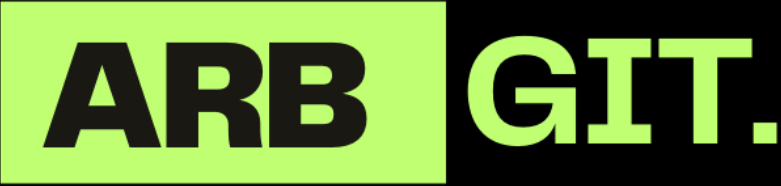5 Ways to Enter and Exit Xiaomi Fastboot of All Types 2024

Navigating the intricate ecosystem of Xiaomi devices can be both exciting and challenging. With the company’s ever-expanding range of products, understanding how to enter and exit Fastboot mode is crucial for enthusiasts, developers, and everyday users alike. Fastboot mode, a feature present in most Xiaomi devices, allows users to perform various advanced tasks such as flashing ROMs, unlocking bootloaders, and troubleshooting software issues. In this comprehensive guide, we’ll explore five different methods to enter and exit Fastboot mode on Xiaomi devices, ensuring that you’re equipped with the knowledge to make the most out of your device.
Unlocking the Potential: Understanding Xiaomi Fastboot Mode
Before diving into the methods, it’s essential to grasp the concept of Fastboot mode and its significance in the Xiaomi ecosystem. Fastboot mode, also known as bootloader mode, is a special diagnostic and engineering mode in Android devices. In Fastboot mode, the device’s bootloader is unlocked, allowing users to modify system partitions and install custom firmware. For Xiaomi users, accessing Fastboot mode opens up a world of possibilities, enabling tasks such as installing custom ROMs, recovering from software issues, and unlocking the bootloader for advanced customization.
Method 1: Using Hardware Key Combinations
One of the most common ways to enter Fastboot mode on Xiaomi devices is by utilizing specific hardware key combinations. Although the exact key combination may vary depending on the device model, the general process remains consistent across most Xiaomi smartphones. To enter Fastboot mode using hardware keys, follow these steps:
- Power off your Xiaomi device completely.
- Press and hold the Power button and Volume Down button simultaneously.
- Continue holding both buttons until the Fastboot logo appears on the screen.
- Release the buttons to enter Fastboot mode.
Exiting Fastboot mode using hardware keys is equally straightforward. Simply press and hold the Power button until the device restarts, exiting Fastboot mode in the process.
Method 2: Using ADB Commands

For users comfortable with Android Debug Bridge (ADB) commands, entering and exiting Fastboot mode can be achieved seamlessly through a connected computer. ADB is a versatile command-line tool that allows users to interact with Android devices from a computer, enabling advanced tasks such as installing apps, debugging, and accessing system features. To enter Fastboot mode using ADB commands, follow these steps:
- Connect your Xiaomi device to a computer via USB cable.
- Open a command prompt or terminal window on the computer.
- Navigate to the directory where the ADB executable is located.
- Enter the following command:
adb reboot bootloader - Press Enter to execute the command and reboot your device into Fastboot mode.
Exiting Fastboot mode via ADB commands is as simple as executing the following command: adb reboot.
Method 3: Using MIUI’s Advanced Reboot Menu
Xiaomi’s MIUI (Mi User Interface) offers a convenient feature called the Advanced Reboot Menu, which provides easy access to various reboot options, including Fastboot mode. This method is particularly useful for users who prefer a graphical interface over hardware key combinations or ADB commands. To access Fastboot mode using MIUI’s Advanced Reboot Menu, follow these steps:
- Ensure that your Xiaomi device is powered on and unlocked.
- Long-press the Power button to bring up the Power menu.
- Tap on the “Reboot” option to expand the menu.
- Select “Bootloader” or “Fastboot” from the list of reboot options.
- Confirm your selection to reboot your device into Fastboot mode.
Exiting Fastboot mode via MIUI’s Advanced Reboot Menu is straightforward. Simply repeat the same steps and select the appropriate reboot option to restart your device normally.
Method 4: Using Third-Party Apps
For users who prefer a more user-friendly approach, several third-party apps are available on the Google Play Store that facilitate entering and exiting Fastboot mode with a single tap. These apps typically offer a streamlined interface and additional features for managing various aspects of the device’s firmware. While using third-party apps can be convenient, it’s essential to choose reputable apps from trusted developers to ensure security and reliability.
Method 5: Using Custom Recovery
Another advanced method for entering and exiting Fastboot mode involves using custom recovery software such as TWRP (Team Win Recovery Project) or OrangeFox Recovery. Custom recovery offers enhanced functionality compared to the stock recovery provided by Xiaomi, allowing users to perform advanced tasks such as flashing custom ROMs, creating backups, and managing system partitions. To enter Fastboot mode using custom recovery, follow the specific instructions provided by the recovery software’s documentation or community forums.
Conclusion:
Navigating Xiaomi Fastboot mode may initially seem daunting, but with the right knowledge and tools at your disposal, it becomes a gateway to unlocking the full potential of your device. Whether you prefer hardware key combinations, ADB commands, MIUI’s Advanced Reboot Menu, third-party apps, or custom recovery, there’s a method suited to your preferences and expertise level. By mastering the art of entering and exiting Fastboot mode, you gain the ability to customize, troubleshoot, and optimize your Xiaomi device to suit your unique needs and preferences. So, dive in, explore, and unleash the true power of your Xiaomi device today!