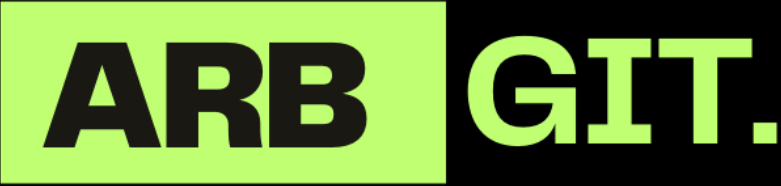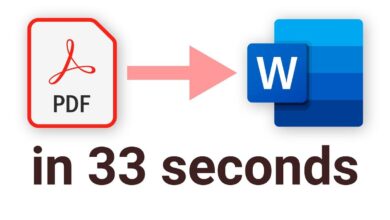Create a Gmail Account 2024 – Easy Email Setup Guide
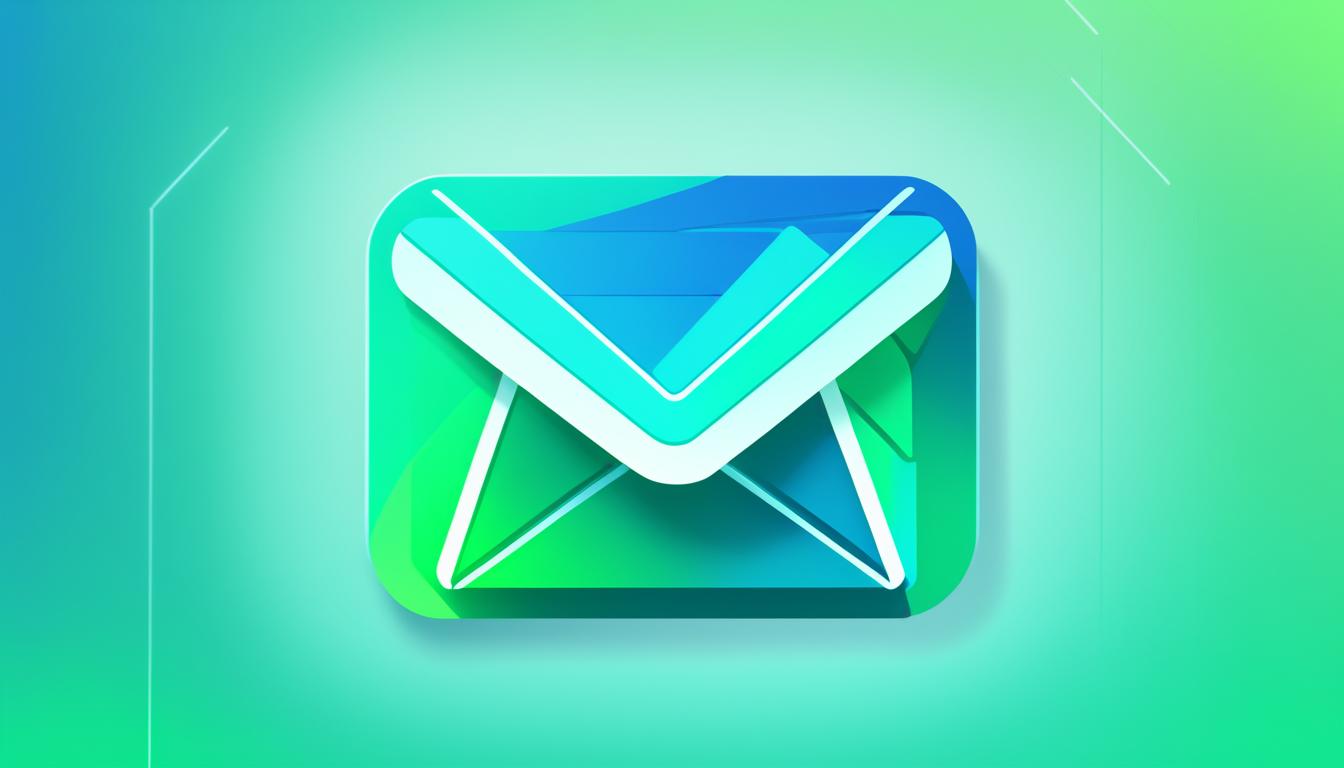
Welcome to our easy email setup guide for creating a Gmail account in 2024. Gmail is a popular email service that offers a range of features and benefits to enhance your email experience. By following the simple steps outlined in this guide, you can quickly set up your own Gmail account and start enjoying the convenience and efficiency of Google’s email platform.
Key Takeaways:
- Setting up a Gmail account is a straightforward process.
- Gmail offers a user-friendly interface and efficient spam filtering.
- By creating a Gmail account, you can access other Google services like Google Drive and Google Calendar.
- Customize your Gmail account with profile pictures, signatures, and themes.
- Gmail provides tools for effective email management and organization.
Why Choose Gmail?
Gmail is an excellent choice for your email service provider. With its user-friendly interface, efficient spam filtering, ample storage space, and seamless integration with other Google services, Gmail is designed to enhance your productivity and streamline your digital life. When you set up a Gmail account, you gain access to a wide range of features and benefits that make it the preferred email platform for millions of users worldwide.
Gmail Features and Benefits
| Feature | Benefit |
|---|---|
| User-Friendly Interface | The intuitive Gmail interface makes it easy to navigate and manage your emails, allowing you to find important messages quickly. |
| Efficient Spam Filtering | Gmail’s robust spam filter keeps your inbox free from clutter, ensuring you only see the emails that matter. |
| Ample Storage Space | With a generous storage capacity of 15 GB, you can store a large volume of emails, attachments, and files without worrying about running out of space. |
| Integration with Google Services | By signing up for a Gmail account, you can seamlessly access various Google tools like Google Drive, Google Docs, and Google Calendar, allowing for enhanced productivity and collaboration. |
Whether you’re a student, professional, or casual user, Gmail offers a reliable and feature-rich email service that caters to your needs. Create a Gmail account today to experience the convenience and efficiency of this popular email platform.

“Gmail’s user-friendly interface and comprehensive features have revolutionized how we communicate through email. With seamless integration with other Google services, it’s the ultimate productivity tool for individuals and businesses alike.”
The Gmail Account Setup Process
To create a Gmail account, follow these easy steps:
- Visit the Gmail sign-up page by typing “gmail.com” in your web browser’s address bar.
- Click on the “Create account” button to start the registration process.
- Provide your personal information, including your full name, date of birth, and gender.
- Choose a unique and memorable email address. This will be your unique identifier for your Gmail account.
- Create a strong and secure password. Make sure to include a combination of letters, numbers, and special characters to enhance your account’s security.
- Enter your mobile phone number, which will be used for account recovery purposes.
- Agree to the terms of service and privacy policy.
- Complete the security verification process by entering the verification code sent to your phone number.
- Set up your account recovery options by providing an alternative email address and answering security questions.
- Add a profile picture to personalize your Gmail account (optional).
Once you’ve completed the registration process, you’ll have your new Gmail account ready to use. Start exploring the features and functionalities of Gmail and enjoy efficient email communication with ease.

Creating a Gmail account is a quick and straightforward process that only requires a few simple steps. By following the instructions above, you can easily set up your Gmail account and begin leveraging the benefits of Google’s powerful email service.
Customizing Your Gmail Account
Now that you have successfully created your Gmail account, it’s time to personalize it to make it truly yours. Customizing your account allows you to add a personal touch and optimize your email experience according to your preferences. From adding a profile picture to organizing your inbox, Gmail offers a variety of customization options to suit your needs.
Adding a Profile Picture
Adding a profile picture to your Gmail account is a simple way to make your emails more personal and recognizable. To add a profile picture:
- Click on the gear icon in the top-right corner of your Gmail account.
- Select “Settings” from the drop-down menu.
- Under the “General” tab, scroll down to the “My Picture” section.
- Click on “Change picture” and follow the prompts to upload a photo from your computer or choose one from your Google Photos.
- Once you’ve selected a picture, click “Apply changes” to save your new profile picture.
Updating Your Signature
Your email signature is like a digital business card and provides important contact information to the recipients of your emails. To update your signature:
- Access the “Settings” page by clicking on the gear icon in the top-right corner of your Gmail account.
- Go to the “General” tab and scroll down to the “Signature” section.
- Edit the existing signature or create a new one by adding your name, job title, phone number, and any other relevant details.
- Format your signature using the provided options to change the font, add links, or include an image.
- Click “Save Changes” to apply your new signature to all outgoing emails.
Organizing Your Inbox with Labels and Filters
Managing your emails becomes easier when you use labels and filters to organize your inbox. Labels act as virtual folders, allowing you to categorize and easily locate specific emails, while filters automatically sort incoming emails based on customized criteria. To create labels and filters:
- In your Gmail account, click on the gear icon and select “Settings”.
- Go to the “Labels” tab to create and manage your labels. Add labels to emails by selecting them from the “Labels” drop-down menu while reading or composing an email.
- Switch to the “Filters and Blocked Addresses” tab to create filters. Click on “Create a new filter” and specify the criteria for the filter, such as sender, recipient, subject line, or keywords.
- Select the action you want Gmail to perform on emails matching the filter, such as automatically applying a label, marking as important, or forwarding to a specific folder.
- Click “Create filter” to save your filter settings.
Exploring Gmail Themes
Gmail offers a variety of visually appealing themes to customize the look and feel of your email interface. By choosing a theme that resonates with your style and preferences, you can personalize your Gmail account even further. To explore and apply themes:
- Click on the gear icon in your Gmail account and select “Themes”.
- Browse through the available themes and select the one that suits your taste. You can preview each theme by clicking on it.
- Once you’ve found the perfect theme, click on “Save” to apply it to your Gmail account.
By taking advantage of these customization options, you can make your Gmail account reflect your personality and enhance your email communication experience.

Managing Your Gmail Inbox
Gmail provides robust tools to help you manage your inbox efficiently. By utilizing various features and functionalities, you can stay organized and ensure you never miss important messages.
Priority Inbox
Keyword: Gmail account setup process
Prioritize your incoming emails with Gmail’s Priority Inbox feature. This intelligent tool automatically categorizes your emails into three sections: important and unread, starred, and everything else. By separating your emails based on importance, you can focus on the messages that matter most without getting overwhelmed.
Email Categorization
Keyword: Gmail account setup process
Gmail categorizes your emails by default into primary, social, and promotions tabs. This helps you effortlessly distinguish and manage different types of messages. Customize your email categories as per your preferences and easily switch between tabs to find the emails you’re looking for.
Email Snooze
Keyword: Gmail account setup process
When you receive an email that requires your attention later, the Snooze feature in Gmail allows you to temporarily hide it from your inbox. You can choose to snooze the email for a specific time or until you reach a designated location. Snooze functionality ensures you don’t forget important tasks or lose track of essential information.
Email Search
Keyword: Gmail account setup process
Gmail’s powerful search engine allows you to find specific emails quickly. With advanced search options, you can search by keywords, sender, recipient, or date range, making it easier to locate important messages buried in your inbox.
Email Filters
Keyword: Gmail account setup process
Create custom filters in Gmail to automatically organize your incoming emails. Filters can be based on specific criteria such as sender, subject, keywords, or attachments. By setting up filters, you can ensure that incoming emails are automatically labeled, archived, or sent to a designated folder, saving you time and effort in manual sorting.
Keyboard Shortcuts
Keyword: Gmail account setup process
Gmail offers a range of keyboard shortcuts to help you navigate your inbox quickly. By mastering these shortcuts, you can perform various actions such as composing a new email, archiving messages, and moving between different sections of your inbox without using your mouse. Mastering keyboard shortcuts can significantly improve your email management efficiency.

| Feature | Brief Description |
|---|---|
| Priority Inbox | Prioritize important emails and easily access them. |
| Email Categorization | Categorize emails into primary, social, and promotions tabs. |
| Email Snooze | Temporarily hide emails until a specific time or location. |
| Email Search | Efficiently search and find specific emails using keywords or criteria. |
| Email Filters | Automatically sort incoming emails based on pre-defined rules. |
| Keyboard Shortcuts | Navigate and perform actions in Gmail using keyboard commands. |
Staying Secure with Gmail
Gmail prioritizes your account security and offers various features to protect your data. By following these essential security measures, you can ensure the safety of your Gmail account and personal information.
Enable Two-Factor Authentication
To add an extra layer of security to your Gmail account, enable two-factor authentication. This feature requires you to provide a second form of identification, such as a verification code sent to your phone, in addition to your password when signing in to your account.
Regularly Review Account Activity
To detect any unauthorized access attempts, make it a habit to review your account activity on a regular basis. By checking the recent activity log in your Gmail settings, you can identify any suspicious login attempts and take appropriate action.
Familiarize Yourself with Gmail’s Spam Filtering
Gmail’s advanced spam filtering capabilities help protect your inbox from unwanted and potentially harmful emails. It automatically detects and redirects most spam messages to the spam folder, keeping your main inbox clutter-free.
Spotting Phishing Emails
Phishing emails attempt to deceive you into revealing sensitive information by impersonating legitimate sources. Stay vigilant and learn how to spot the signs of a phishing email, such as suspicious email addresses, grammatical errors, and requests for personal information.
In case you receive an email that raises suspicion, refrain from clicking on any links or providing any personal details. Instead, report the email as phishing to Gmail, ensuring the protection of your account and the safety of your data.
| Gmail Security Features | Description |
|---|---|
| Two-Factor Authentication | Adds an extra layer of security by requiring a second form of identification in addition to your password. |
| Account Activity Review | Allows you to monitor recent account activity and identify any unauthorized access attempts. |
| Spam Filtering | Detects and redirects most spam messages to the spam folder, keeping your inbox free from unwanted emails. |
| Phishing Detection | Employs measures to identify and filter out phishing emails, safeguarding your account against potential threats. |
By implementing these security measures and staying vigilant, you can confidently enjoy the convenience and reliability of Gmail while keeping your account and personal information secure.
Integrating Gmail with Other Platforms
Gmail offers seamless integration with a variety of platforms and services, allowing you to manage multiple email accounts effortlessly from a centralized location. By leveraging these integration capabilities, you can streamline your email communication and enhance your productivity. Here are some key features for integrating Gmail with other platforms:
Email Forwarding
Gmail provides the option to set up email forwarding, enabling you to receive emails from multiple accounts in your Gmail inbox. This eliminates the need to check each account separately and ensures that all your emails are conveniently accessible in one place.
Contact Import
When setting up your Gmail account, you have the option to import contacts from other email providers, such as Yahoo, Outlook, or AOL. This allows you to easily access and manage your contacts in Gmail, ensuring that you can stay connected with your network without any hassle.
Mobile Device Configuration
Gmail can be configured on your mobile device, allowing you to access your email on the go. Set up Gmail on your smartphone or tablet to stay connected and manage your emails anytime, anywhere. Gmail is compatible with both Android and iOS devices, providing a seamless experience across different mobile platforms.
Gmail’s Versatility and Compatibility
Gmail’s flexibility and compatibility extend beyond email forwarding, contact import, and mobile device configuration. It seamlessly integrates with various devices and applications, making it a versatile choice for email communication. Whether you prefer using Gmail on your desktop, mobile device, or third-party email clients, you can rely on Gmail’s robust compatibility to ensure a consistent and efficient email experience.
Take full advantage of these integration features to streamline your email management and enhance your productivity. With Gmail as your centralized email platform, you can effortlessly manage multiple accounts, access emails on the go, and enjoy seamless compatibility with other platforms and devices.
| Key Features of Gmail Integration | |
|---|---|
| Email Forwarding | Receive emails from multiple accounts in your Gmail inbox |
| Contact Import | Import contacts from other email providers for easy access and management |
| Mobile Device Configuration | Set up Gmail on your mobile devices for on-the-go access |
| Versatility and Compatibility | Seamlessly integrate Gmail with various platforms and devices |
Maximizing Productivity with Gmail
Gmail is not only a powerful email service, but it also offers a wide range of features to help you maximize your productivity. By taking advantage of these tools, you can streamline your workflow, stay organized, and focus on what matters most. Here are some key features that will enhance your Gmail experience:
Google Tasks
One of the most effective ways to manage your tasks is through Google Tasks. This feature allows you to create to-do lists directly within the Gmail interface. You can add tasks, set due dates, and even prioritize them to stay on top of your workload. With Google Tasks, you’ll never miss an important task again.
Google Keep
If you’re someone who likes to take notes and jot down ideas, Google Keep is the perfect tool for you. It lets you create and organize notes, add reminders, and even collaborate with others. Whether you’re brainstorming for a project or keeping track of your personal goals, Google Keep will help you stay organized and focused.
Google Calendar Integration
Integrating Google Calendar with your Gmail account allows you to manage your schedule seamlessly. You can schedule appointments, set reminders, and even create recurring events right from your inbox. With Google Calendar, you’ll never miss an important meeting or deadline.
These tools, along with Gmail’s powerful search capabilities and intuitive organization features, will help you efficiently navigate your inbox and focus on your priorities. By maximizing your productivity with Gmail, you can stay on top of your tasks and make the most of your time.
| Feature | Description |
|---|---|
| Google Tasks | Create to-do lists and manage tasks within Gmail. |
| Google Keep | Take notes, set reminders, and collaborate with others. |
| Google Calendar Integration | Schedule appointments, set reminders, and manage your schedule. |
With these features at your disposal, you can boost your productivity and make the most out of your Gmail account. Stay organized, stay focused, and let Gmail help you accomplish more.
Collaborating with Gmail
Gmail’s seamless integration with Google Drive and Google Docs allows for efficient collaboration on files and documents. With the ability to share files directly from your Google Drive and work on documents in real-time, Gmail provides a streamlined platform for effective collaboration.
Whether you’re collaborating on a team project or exchanging files with clients, Gmail offers the tools you need to work together seamlessly. By accessing shared files within your Gmail account, you can easily stay updated on the progress of your projects and contribute to them in a collaborative environment.
Take advantage of Gmail’s collaboration features to enhance productivity and foster effective teamwork. Share files, assign tasks, and communicate with your collaborators, all within the familiar Gmail interface.
Collaboration Features in Gmail
- Real-time Document Editing: Collaborate on documents in real-time, allowing multiple users to make edits simultaneously.
- File Sharing: Share files directly from your Google Drive, giving collaborators access to the necessary documents.
- Version History: Track changes and access previous versions of documents to review edits and revisions.
- Comments and Suggestions: Add comments and suggestions to documents, facilitating communication and feedback among collaborators.
Explore the powerful collaboration capabilities of Gmail and streamline your workflow by integrating your email communications with document sharing and collaboration tools.
| Collaboration Tools | Description |
|---|---|
| Google Drive | A cloud storage service that allows you to store and share files online. Integrated with Gmail, it enables seamless collaboration on documents and files. |
| Google Docs | A web-based document editor that allows multiple users to collaborate on the same document in real-time. |
| Google Sheets | A cloud-based spreadsheet editor that supports real-time collaboration, making it easy to work on spreadsheets with others. |
| Google Slides | A cloud-based presentation editor that enables real-time collaboration on slideshows and presentations. |
Conclusion
In conclusion, creating a Gmail account in 2024 is a simple and straightforward process that allows you to enjoy the benefits of Google’s robust email platform. By following this easy guide, you can set up your Gmail account and unlock a world of possibilities for efficient email communication and enhanced productivity.
With a user-friendly interface, ample storage space, and integration with other Google services, Gmail is the ideal choice for managing your emails. The customization options, such as adding a profile picture and organizing your inbox with labels and filters, allow you to personalize your Gmail experience.
Additionally, Gmail offers powerful tools for managing your inbox, enhancing your security, and integrating with other platforms. With features like priority inbox, two-factor authentication, and seamless collaboration with Google Drive and Google Docs, you can streamline your digital journey and make the most out of your Gmail account.
Create your Gmail account today and discover the convenience, reliability, and productivity that Gmail has to offer. Enjoy seamless email communication, efficient organization, and a host of useful features that can elevate your digital experience.
FAQ
Is creating a Gmail account in 2024 still free?
Yes, creating a Gmail account is completely free in 2024 and does not require any payment.
How long does it take to create a Gmail account?
The process of creating a Gmail account typically takes just a few minutes.
Can I use a custom email address with Gmail?
Yes, you can use a custom email address with Gmail by setting up email forwarding.
Can I import my contacts from another email provider to Gmail?
Yes, you can easily import your contacts from another email provider to Gmail.
How can I access my Gmail account on a mobile device?
You can access your Gmail account on a mobile device by configuring the Gmail app or setting up emails on your device’s native email application.
How can I personalize my Gmail account?
You can personalize your Gmail account by adding a profile picture, updating your signature, and choosing from various themes.
Is Gmail secure?
Yes, Gmail prioritizes account security and offers features like two-factor authentication and spam filtering to keep your account and data safe.
Can I use Gmail to collaborate on files and documents?
Yes, Gmail integrates seamlessly with Google Drive and Google Docs, allowing you to easily collaborate on files and documents.
How can I maximize my productivity with Gmail?
You can maximize productivity with Gmail by utilizing features like Google Tasks, Google Keep, and Google Calendar integration.
Is Gmail available in multiple languages?
Yes, Gmail is available in multiple languages, making it accessible to users worldwide.