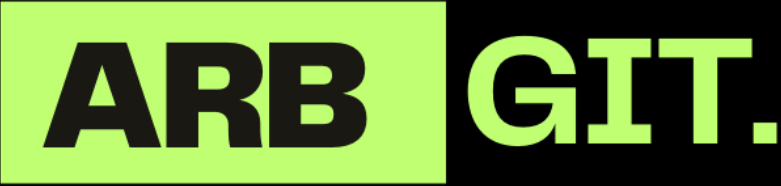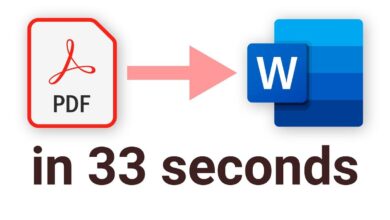Fix Fortnite Game Voice Chat: Quick Guide

Fortnite voice chat issues can be frustrating, but with the right troubleshooting steps, you can get your voice chat working again in no time. In this quick guide, we’ll walk you through the necessary steps to fix Fortnite game voice chat issues and get back to enjoying seamless communication with your team.
Key takeaways:
- Fortnite voice chat troubleshooting can help resolve common issues
- Check your microphone settings in Fortnite to ensure proper connection and volume
- Test your network connection for stability and speed
- Keep Fortnite and your drivers up to date for optimal performance
- If issues persist, try adjusting voice chat settings or using external communication platforms
Common Fortnite Voice Chat Problems
Before diving into the solutions, it’s important to understand the common problems that can arise with Fortnite voice chat. Some of the issues players may encounter include:
- Voice chat not working at all
- Voice chat cutting in and out
- Voice chat being too quiet
By identifying the specific problem you’re experiencing, you can more effectively troubleshoot and resolve the issue.
Check Microphone Settings
One of the first steps to fix Fortnite voice chat issues is to check your microphone settings. By ensuring your microphone is properly connected and recognized by your device, you can resolve any potential hardware-related problems. Additionally, adjusting the microphone settings within the Fortnite game can help improve the functionality of your voice chat.
Here are the key steps to check and adjust your microphone settings in Fortnite:
- Ensure your microphone is properly connected to your device. Double-check the physical connection to make sure there are no loose or damaged cables.
- Verify that your device recognizes the connected microphone. Check the device settings or control panel to ensure the microphone is detected and enabled.
- Launch Fortnite and navigate to the settings menu. Look for the audio settings or voice chat options.
- Select the appropriate microphone from the available options. If you have multiple microphones connected, choose the one you want to use for voice chat in Fortnite.
- If needed, adjust the microphone volume within the Fortnite settings. Increase or decrease the volume level to achieve optimal sound quality.
By following these steps, you can check and adjust the microphone settings in Fortnite to ensure your voice chat works seamlessly within the game. Remember to save the changes and test your voice chat functionality in Fortnite to confirm that the adjustments have resolved any issues.
Test Your Network Connection
Poor network connection can also cause voice chat problems in Fortnite. To ensure a smooth voice communication experience, it’s essential to check your network connection and troubleshoot any potential issues. Follow these steps to test your network connection:
- Make sure you have a stable internet connection.
- Perform a network speed test to check for any issues. You can use online speed test tools like Speedtest.net to measure your network’s upload and download speeds.
- If your internet connection is slow or unstable, try resetting your router. Unplug your router from the power source, wait for a few seconds, and then plug it back in. This can help resolve minor connectivity issues.
- If resetting your router doesn’t solve the problem, consider connecting to a different network. For example, if you’re using Wi-Fi, try switching to a wired Ethernet connection or connect to a different Wi-Fi network to see if the voice chat improves.
Remember, a strong and stable network connection is crucial for smooth voice communication in Fortnite. Follow these steps to troubleshoot any network-related issues and ensure a seamless gaming experience.
Before testing your network connection, it’s important to check your internet speeds to determine if they meet the requirements for smooth voice chat in Fortnite.
| Fortnite Voice Chat Network Requirements | Your Network Speeds | Result |
|---|---|---|
| Upload Speed: 0.5 Mbps | <Your upload speed> | <Result> |
| Download Speed: 3 Mbps | <Your download speed> | <Result> |
| Ping: <70 ms | <Your ping> | <Result> |

Update Fortnite and Drivers
Outdated versions of Fortnite or device drivers can sometimes cause voice chat problems. It’s essential to keep both your game and drivers up to date to ensure optimal performance and resolve any voice chat issues that may arise. Here’s what you need to do:
Updating Fortnite
To update Fortnite and access the latest features and bug fixes, follow these steps:
- Launch the Epic Games Launcher on your computer.
- Select Fortnite from your game library.
- Click on the gear icon next to the Launch button.
- Choose the Verify option to check for updates.
- If updates are available, click on the Update button to install them.
Updating your Fortnite game to the latest version ensures that you have the most stable and patched version, which can potentially resolve any voice chat issues that were present in previous releases.
Updating Drivers
Updating your device drivers, especially audio drivers, is crucial for maintaining smooth voice chat functionality in Fortnite. Here’s how you can update your drivers:
- Visit the official website of your device manufacturer.
- Navigate to the support or downloads section.
- Locate and download the latest audio drivers for your specific device model.
- Run the driver installation file and follow the on-screen instructions to update your drivers.
Updating your audio drivers ensures compatibility with the latest version of Fortnite, fixes any known audio-related bugs, and improves overall performance.
Remember to regularly check for updates for both Fortnite and your device drivers. Keeping your software and drivers up to date not only resolves voice chat issues but also enhances your gaming experience as a whole.
Keep your Fortnite game and drivers updated to enjoy the best voice chat experience in the game.
Adjust Voice Chat Settings in Fortnite
Fortnite offers various voice chat settings that you can adjust to optimize your experience. By fine-tuning these settings, you can ensure seamless communication with your teammates during gameplay. Here’s how you can adjust the voice chat settings in Fortnite:
- Enable Voice Chat: Open the game settings and ensure that the voice chat feature is enabled. This allows you to communicate with your team using voice instead of relying solely on text.
- Adjust Volume Levels: In the voice chat options, you can customize the input and output volume levels. Set the input volume to a level that captures your voice without any distortion or background noise. Similarly, adjust the output volume to a comfortable level that allows you to hear your teammates clearly.
Experiment with different volume settings to find the optimal configuration for your setup and preferences. It’s important to strike the right balance between clarity and volume to ensure effective communication during gameplay.
Remember, when adjusting the voice chat settings in Fortnite, it’s crucial to consider the ambient noise in your environment. If you’re in a noisy area, you may need to increase the input volume to ensure your voice is audible to your teammates.
Pro Tip: If you’re using headphones or a headset, check if they have their own volume controls. Adjusting the volume on your headphones can further enhance your voice chat experience in Fortnite.
Experimenting with different voice chat settings and considering your specific setup can greatly optimize your communication in Fortnite. By ensuring that your voice is clearly transmitted and received, you can collaborate effectively with your team and gain a competitive edge in the game.
Use External Communication Platforms
If the built-in voice chat in Fortnite continues to present issues, consider using external communication platforms, such as Discord or TeamSpeak. These platforms are popular among gamers and provide reliable voice chat capabilities. By using an external platform, you can bypass any Fortnite-specific voice chat problems and still communicate effectively with your team.
Discord is a free voice, video, and text communication platform widely used by gamers. It offers features such as private servers, customizable voice channels, and seamless integration with other gaming platforms. Discord provides a stable and reliable voice chat experience, making it an excellent alternative for Fortnite players.
TeamSpeak is another robust communication platform primarily used by gaming communities. It offers high-quality voice chat, secure messaging, and customizable server settings. TeamSpeak allows you to create private channels for your Fortnite squad and ensures smooth voice communication during intense gaming sessions.
Both Discord and TeamSpeak provide comprehensive documentation and user-friendly interfaces, making it easy to set up and use their voice chat features. With these external communication platforms, you can enhance your Fortnite gaming experience and maintain clear and uninterrupted voice communication with your teammates.

The Benefits of Using External Communication Platforms:
- Reliable voice chat capabilities
- Customizable server settings
- Private channels for secure communication
- Integration with other gaming platforms
- Comprehensive documentation and user-friendly interfaces
Using external communication platforms like Discord or TeamSpeak allows you to bypass any Fortnite-specific voice chat problems and enjoy uninterrupted communication with your team. These platforms offer reliable voice chat capabilities, customizable settings, and secure channels for seamless collaboration during your Fortnite gaming sessions.
Contact Fortnite Support
If none of the troubleshooting steps mentioned above resolve your Fortnite voice chat problems, it may be necessary to reach out to Fortnite support. They can provide personalized assistance and guidance specific to the issues you’re facing. Visit the official Fortnite website or reach out to their support channels for further assistance.
When contacting Fortnite support for voice chat issues, make sure to provide them with detailed information about the problem you’re experiencing. Include any error messages, specific circumstances, and steps you’ve already taken to troubleshoot the issue. This will help their support team understand the issue better and provide relevant solutions.
Fortnite support channels can be accessed through the official website, where you can find FAQs, forums, and contact forms. Additionally, you can reach out to them through their official social media accounts for assistance.
Example of a Contact Form
Below is an example of the type of information you may need to provide when contacting Fortnite support:
| Information | Details |
|---|---|
| Name | Your Name |
| yourname@example.com | |
| Platform | PC, Xbox, PlayStation, Switch, Mobile |
| Issue Description | Provide a detailed description of the voice chat problem you’re experiencing. |
| Error Message | If applicable, include any error messages you’ve encountered. |
| Steps Taken | Outline the troubleshooting steps you’ve already attempted. |
By reaching out to Fortnite support, you can receive expert assistance in resolving your voice chat issues and get back to enjoying a seamless gaming experience.
Stay Up to Date with Fortnite Updates
Fortnite is constantly evolving, with regular updates that often include bug fixes and improvements. Staying updated with these updates is crucial to ensure you have the best possible gaming experience, especially when it comes to voice chat. By installing the latest Fortnite updates, you can stay ahead of the game and benefit from any voice chat fixes and enhancements.
Fortnite updates are released by the game developers to address various issues players may be facing, including voice chat problems. These updates are designed to improve the overall gameplay experience and resolve any issues that may be hindering your ability to communicate effectively with your team.
To stay updated with Fortnite for voice chat fixes and Fortnite voice chat updates, follow these steps:
- Check for Updates: Regularly check for updates within the Fortnite game client. When a new update is available, you will receive a notification. Make sure to download and install the update to benefit from the latest bug fixes and improvements.
- Visit the Official Fortnite Website: Another way to stay updated is by visiting the official Fortnite website. The website often provides information about upcoming updates, patch notes, and any changes related to voice chat functionality.
- Follow Fortnite on Social Media: Fortnite has an active presence on social media platforms. By following their official accounts on platforms like Twitter and Facebook, you can stay informed about the latest updates, including any voice chat fixes or improvements.
- Join Fortnite Community Forums: Engaging with the Fortnite community can provide valuable insights and updates. Joining official forums or popular Fortnite discussion boards allows you to connect with other players, share experiences, and learn about any voice chat-related updates or workarounds.
By staying up to date with Fortnite updates, you can ensure that your voice chat experience remains smooth and uninterrupted. Take advantage of the latest bug fixes and improvements by regularly checking for updates, visiting the official website, following Fortnite on social media, and joining the community forums.
Remember, regularly updating your game is essential to staying current and enjoying the best possible Fortnite gaming experience. Don’t miss out on any voice chat fixes and enhancements that can enhance your communication skills and overall gameplay.
Conclusion
By following the steps outlined in this quick guide, you can effectively troubleshoot and resolve voice chat issues in Fortnite. Start by checking your microphone settings to ensure it is properly connected and recognized by your device. Next, test your network connection to ensure it is stable and perform a speed test to identify any issues. Additionally, make sure to update your game and drivers to the latest versions as outdated software can cause voice chat problems.
If the built-in voice chat in Fortnite continues to have issues, consider using external communication platforms such as Discord or TeamSpeak. These platforms provide reliable voice chat capabilities and can be a great alternative. However, if these steps don’t resolve the problem, it is recommended to reach out to Fortnite support for personalized assistance.
Remember to stay up to date with Fortnite updates as they often include bug fixes and improvements that can address voice chat issues. With a bit of troubleshooting and patience, you’ll be back to enjoying seamless voice communication with your team in Fortnite. Fixing Fortnite game voice chat issues and resolving voice chat complications in Fortnite is possible, so don’t let technical difficulties come between you and the game.
FAQ
What are some common Fortnite voice chat problems?
Some common Fortnite voice chat problems include voice chat not working, voice chat cutting in and out, and voice chat being too quiet.
How can I check my microphone settings in Fortnite?
To check your microphone settings in Fortnite, make sure your microphone is properly connected and recognized by your device. In the Fortnite settings, check that the correct microphone is selected and adjust the microphone volume if needed.
How can I troubleshoot my network connection for Fortnite voice chat?
To troubleshoot your network connection for Fortnite voice chat, make sure you have a stable internet connection and perform a network speed test to check for any issues. If your internet connection is slow or unstable, try resetting your router or connecting to a different network.
How can I update Fortnite and my drivers for voice chat?
To update Fortnite and your drivers for voice chat, check for updates for both Fortnite and your audio drivers. Install any available updates to ensure you have the latest versions, as they may contain bug fixes and improvements that can resolve voice chat issues.
How can I adjust the voice chat settings in Fortnite?
To adjust the voice chat settings in Fortnite, go to the game settings and explore the voice chat options. Make sure voice chat is enabled and adjust the input and output volume levels to ensure that your voice is being transmitted and received at the desired levels.
Are there alternative communication platforms I can use for Fortnite voice chat?
Yes, if the built-in voice chat in Fortnite continues to have issues, you can consider using external communication platforms such as Discord or TeamSpeak. These platforms provide reliable voice chat capabilities and can help bypass any Fortnite-specific voice chat problems.
What should I do if none of the troubleshooting steps resolve my Fortnite voice chat problems?
If none of the troubleshooting steps mentioned above resolve your Fortnite voice chat problems, it may be necessary to reach out to Fortnite support. They can provide personalized assistance and guidance specific to the issues you’re facing.
Why is it important to stay up to date with Fortnite updates?
It’s important to stay up to date with Fortnite updates because they often include bug fixes and improvements that may address voice chat issues. By installing the latest updates, you can benefit from any voice chat fixes and enhancements.