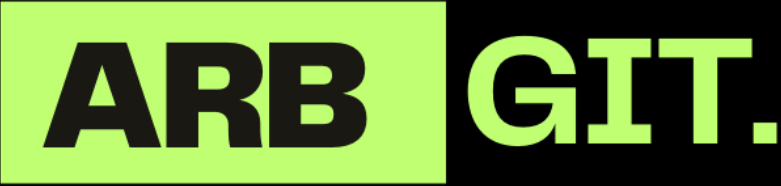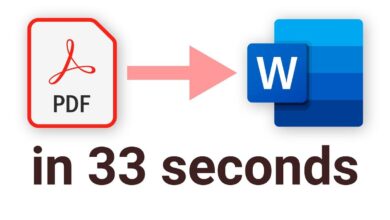Unlock Coding with Microsoft GitHub Copilot

Microsoft GitHub Copilot is an advanced AI-powered programming tool that enhances coding efficiency and productivity. It acts as a code completion software and a machine learning code generator, providing intelligent suggestions and context-aware assistance in real-time. Built by Microsoft and OpenAI, GitHub Copilot utilizes machine learning models trained on extensive code data from public GitHub repositories, making it an invaluable resource for developers in various programming languages and frameworks.
Whether you’re a seasoned developer or just starting your coding journey, GitHub Copilot can streamline your software development projects and automate scripting tasks. With its AI-powered code suggestions, you can optimize your code writing process and achieve accurate, high-quality results. Forget about manual code completions and tedious searches for code snippets. GitHub Copilot does the heavy lifting, allowing you to focus on the creative aspects of coding and boosting your overall programming productivity.
To get started with GitHub Copilot, you’ll need to have Visual Studio 2022 version 17.6 or later and an active subscription to either GitHub Copilot for Individuals or GitHub Copilot for Business. Students and maintainers of popular open-source projects on GitHub may be eligible for free usage or a trial period. Embrace the power of AI and unlock a new level of coding proficiency with Microsoft GitHub Copilot.
Key Takeaways:
- Microsoft GitHub Copilot is an AI-powered programming tool that offers intelligent code suggestions and assistance in real-time.
- It leverages machine learning models trained on a vast dataset of publicly available code from GitHub repositories.
- GitHub Copilot can optimize coding efficiency, accuracy, and productivity, accelerating software development projects.
- It supports multiple programming languages and frameworks, making it applicable to a wide range of developers.
- To use GitHub Copilot, you need Visual Studio 2022 and an active subscription to either GitHub Copilot for Individuals or GitHub Copilot for Business.
How GitHub Copilot Works
GitHub Copilot is an advanced AI-powered tool designed to enhance your coding experience. By leveraging machine learning models and contextual understanding, it provides intelligent code suggestions to improve your productivity and efficiency. Here’s how GitHub Copilot works:
- Contextual Analysis: As you write code, GitHub Copilot analyzes the context and understands the programming language and framework you’re using.
- Real-time Suggestions: Based on the analyzed context, GitHub Copilot generates relevant code suggestions in real-time. These suggestions can range from code completions to entire code snippets.
- Natural Language Processing: GitHub Copilot goes beyond analyzing the current code. It also understands natural language comments that describe the desired code behavior. This allows it to generate accurate and context-aware suggestions.
- Code Conversion: GitHub Copilot can assist in converting natural language comments into actual code. It understands the intent behind the comments and generates corresponding code snippets or functions.
- Unit Test Generation: Another powerful feature of GitHub Copilot is its ability to generate unit tests. It can automatically create test cases based on your code, saving you time and effort in test development.
- SQL Query Creation: If you’re working with databases, GitHub Copilot can also help you generate SQL queries. It understands the structure of your data and provides suggestions for creating queries that fetch the desired information.
By combining machine learning and contextual understanding, GitHub Copilot greatly streamlines the coding process and assists developers at every step. With its ability to provide accurate and relevant code suggestions, GitHub Copilot empowers you to write code more efficiently and effectively.

Prerequisites for Using GitHub Copilot
To optimize your coding experience with GitHub Copilot, there are a few prerequisites you need to fulfill. Here’s what you’ll need:
- A version of Visual Studio 2022 that is 17.6 or later.
- An active subscription to either GitHub Copilot for Individuals or GitHub Copilot for Business.
- A GitHub account linked to Visual Studio with an active GitHub Copilot subscription.
While there is a paid subscription for GitHub Copilot, some users may be eligible for free usage. Verified students and maintainers of popular open-source projects on GitHub can enjoy GitHub Copilot for free. For those who don’t qualify for free usage, there is a one-time 30-day trial available for evaluation purposes. After the trial period, a paid subscription is required to continue using GitHub Copilot.
GitHub Copilot supports a wide range of programming languages and frameworks, including but not limited to C#, C++, and Python. Its versatility makes it valuable for developers across various domains.
Now that we’ve covered the prerequisites, let’s move on to the installation instructions for GitHub Copilot.
Installation Instructions for GitHub Copilot
Installing GitHub Copilot is a straightforward process that can be done using either the Visual Studio Installer or the Manage Extensions dialog in Visual Studio. Follow the steps below to install GitHub Copilot:
Method 1: Visual Studio Installer
- Launch the Visual Studio Installer on your system.
- Select the desired installation of Visual Studio.
- Choose any workload that suits your needs, such as “.NET desktop development”.
- In the list of Optional components, select “GitHub Copilot”.
- Click on “Modify” to modify the installation and include the GitHub Copilot extension.
By following these steps, you will install GitHub Copilot through the Visual Studio Installer seamlessly.
Method 2: Manage Extensions Dialog
- Open Visual Studio on your machine.
- Go to “Extensions” in the top menu.
- Select “Manage Extensions” from the dropdown.
- In the Manage Extensions dialog, search for “GitHub Copilot”.
- Select the “GitHub Copilot” extension from the search results.
- Click on “Download” to proceed with the installation.
After the installation of GitHub Copilot, you may need to restart Visual Studio for the changes to take effect. Once the installation is complete and Visual Studio is restarted, you will be able to utilize the powerful code suggestion capabilities of GitHub Copilot within your development environment.
For detailed information about the activation and authorization process, refer to the “Installing the Visual Studio extension” section in the official GitHub Docs.
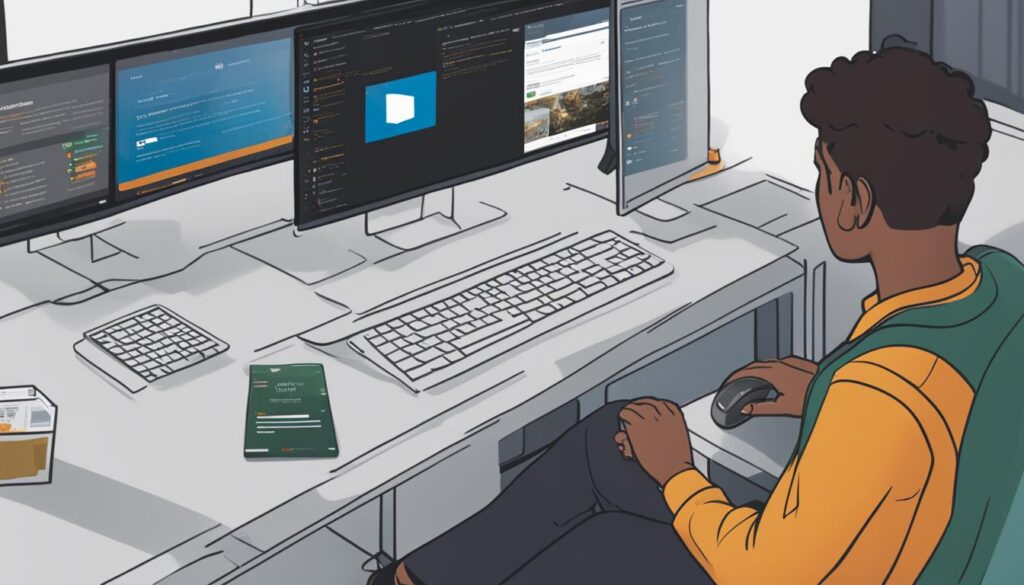
Summary:
| Installation Methods | Steps |
|---|---|
| Visual Studio Installer | – Launch the Visual Studio Installer – Select the desired installation of Visual Studio – Choose a workload (e.g., “.NET desktop development”) – Select “GitHub Copilot” from Optional components – Modify the installation to include the extension |
| Manage Extensions Dialog | – Open Visual Studio – Go to Extensions > Manage Extensions – Search for “GitHub Copilot” – Select the extension – Click Download |
After installation, restart Visual Studio and you’re ready to experience the advanced code suggestion capabilities of GitHub Copilot.
Exploring GitHub Copilot
To explore the full potential of GitHub Copilot, take advantage of the available resources that can help you navigate its features effectively.
Video Tutorial:
Start by watching a comprehensive video tutorial that showcases the capabilities of GitHub Copilot. This video provides a visual demonstration of how GitHub Copilot assists developers with code suggestions, giving you a better understanding of its capabilities. The tutorial complements the written resources available and enables you to explore GitHub Copilot’s functionalities visually.
GitHub Copilot Extension Documentation:
For a deeper dive into GitHub Copilot’s functionalities, make sure to explore the GitHub Copilot extension documentation. This comprehensive resource provides step-by-step instructions on how to get started with GitHub Copilot and effectively utilize it as an AI pair programmer. It offers valuable insights into how you can leverage GitHub Copilot to optimize your coding workflow and enhance your productivity.
GitHub Copilot Chat Extension:
If you need further assistance or have specific questions about GitHub Copilot, you can utilize the GitHub Copilot Chat extension. This feature allows you to interact directly with GitHub Copilot, providing a platform for asking questions and requesting guidance. It ensures that you have access to real-time support as you explore and utilize GitHub Copilot in your coding projects.
GitHub Copilot Trust Center:
As you explore GitHub Copilot, it’s important to learn more about the security and privacy measures in place. The GitHub Copilot Trust Center provides valuable information and insights into the measures implemented to protect your data and ensure a secure coding environment. It offers transparency and reassurance, allowing you to confidently harness the power of GitHub Copilot in your development projects.
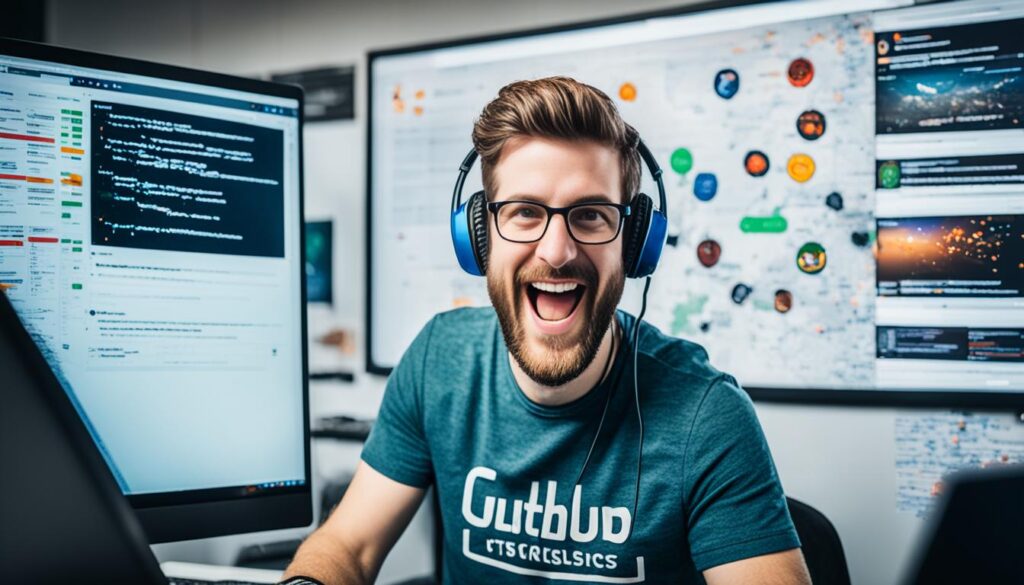
Who Can Use GitHub Copilot
GitHub Copilot is available for both individuals and organizations, catering to a wide range of users with different needs.
Personal Accounts
If you have a personal GitHub account, you can utilize GitHub Copilot through a subscription called GitHub Copilot Individual. With this subscription, you gain access to the powerful AI-driven code assistance provided by GitHub Copilot.
Organization Accounts
For organizations, GitHub Copilot can be accessed through the GitHub Copilot Business subscription. This allows teams to leverage the benefits of GitHub Copilot across their organization, enabling collaborative and efficient coding practices.
Free Trial and Verified Students
Verified students have the opportunity to use GitHub Copilot for free. By verifying their student status, they can unlock the full potential of GitHub Copilot to enhance their coding experience without any additional cost. Additionally, other users who are not eligible for free usage can try GitHub Copilot with a one-time 30-day free trial.
Maintainers of Open Source Projects
Maintainers of popular open source projects on GitHub also have the privilege of using GitHub Copilot free of charge. This allows them to leverage the power of AI-generated code suggestions to enhance their project development.
Paid Subscription and GitHub Copilot Business
After the free trial period, a paid subscription is required to continue using GitHub Copilot. Organization owners can purchase a GitHub Copilot Business subscription to enable GitHub Copilot for their organization. They can then allocate GitHub Copilot seats to individual members, ensuring efficient collaboration within the team.
For more information on setting up personal and organization subscriptions, refer to the GitHub Copilot documentation.
Setting Up GitHub Copilot Individual Subscription
If you’re ready to unlock the full potential of GitHub Copilot, setting up a personal subscription is quick and easy. Follow these steps to get started:
- Access the GitHub Copilot settings page through your profile. You can find it by clicking on your profile picture and selecting “Settings” from the dropdown menu.
- On the settings page, you’ll see the option to start a free trial or subscribe to GitHub Copilot. Choose the option that suits your needs.
- During the subscription sign-up process, you’ll be asked to provide your payment details. GitHub Copilot offers both monthly and yearly billing options, allowing you to choose what works best for you.
- Once your subscription is set up, you can customize your preferences in the GitHub Copilot settings. This includes configuring features such as duplication detection and saving changes for future sessions.
- GitHub Copilot also provides options to further personalize the tool to your specific needs. Explore the documentation to learn more about configuring GitHub Copilot to enhance your coding experience.
With your GitHub Copilot Individual subscription in place, you’ll have access to a powerful AI-powered coding assistant that can revolutionize your coding workflow and boost your productivity.
Installing GitHub Copilot Extension for Visual Studio Code
To enhance your coding experience, you can install the GitHub Copilot extension for Visual Studio Code. This powerful AI-powered tool provides intelligent code suggestions and completions, boosting your productivity and efficiency. Here’s how you can get started:
- Open Visual Studio Code and navigate to the Visual Studio Code Marketplace.
- Search for the GitHub Copilot extension.
- Once you find it, click on the “Install” button to begin the installation process.
- Depending on your GitHub account settings, Visual Studio Code may prompt you to log in and authorize the extension.
- After providing authorization, the extension will be installed and ready to use.
Once you have the GitHub Copilot extension installed, you can take advantage of its code suggestions and completions for various programming languages, including JavaScript, Python, TypeScript, Ruby, Go, C#, and C++. For example, when writing JavaScript code, GitHub Copilot can generate function headers and even entire classes, saving you time and effort.
With GitHub Copilot integrated into Visual Studio Code, you can streamline your coding process and make programming easier and more efficient.
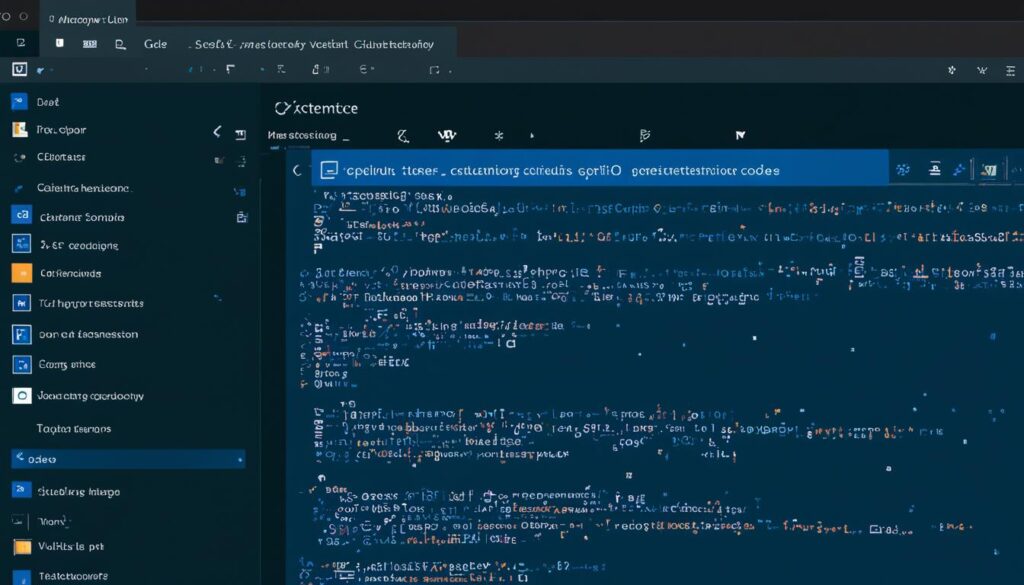
Visual Studio Code Marketplace
Setting Up GitHub Copilot Business Subscription for Organizations
Setting up a GitHub Copilot Business subscription for your organization is a straightforward process that ensures your team can leverage the full power of this advanced AI programming tool. Follow these steps to get started:
- Visit the GitHub Copilot Business sign-up page.
- Select your organization from the available options.
- Confirm and save your payment details to finalize the subscription.
Once you have completed the subscription process, you can enable GitHub Copilot for all current and future users in your organization. Alternatively, you can choose to enable it only for specific teams or individuals based on your requirements.
The seat assignment process is a crucial step in granting access to GitHub Copilot within your organization. You can add people or teams to your GitHub Copilot seats and provide them with the necessary authorization to start using the tool.
For more detailed information and step-by-step instructions on setting up GitHub Copilot Business, refer to the documentation provided by GitHub Copilot.
Course on GitHub Copilot by Microsoft Press
Microsoft Press offers a comprehensive video course on GitHub Copilot, the revolutionary AI-driven coding tool. This course is designed to enhance the skills and capabilities of software developers, web developers, data scientists, and other professionals in the field. By leveraging GitHub Copilot, developers can optimize their software development and automation scripting projects.
The course covers both the fundamentals and advanced techniques of GitHub Copilot, providing a deep dive into its AI capabilities. Participants will explore GitHub Copilot’s contextual understanding and intelligent code suggestions, learning how to leverage these features to improve their coding efficiency and productivity.
To enroll in the course, participants should have a general understanding of programming concepts and principles. Familiarity with at least one programming language is recommended. Prior experience with version control systems, particularly GitHub, is beneficial. A basic understanding of software development processes and best practices is also helpful.
By completing the Microsoft Press video course on GitHub Copilot, you’ll gain the necessary skills and knowledge to harness the full potential of this AI-driven coding tool. Unlock your coding capabilities and take your development projects to the next level.
More about Microsoft Press and Pearson Video Training
When it comes to learning and staying up-to-date with technology, two reputable names in the industry stand out: Microsoft Press and Pearson Video Training. These resources offer valuable insights and guidance through IT books, references, and informative video tutorials on a wide range of technology topics.
Microsoft Press: IT Books and References
Microsoft Press is a renowned publishing company known for creating high-quality IT books and references. Whether you’re a beginner or an advanced professional, Microsoft Press offers resources suitable for all skill levels. These books cover a diverse array of Microsoft technologies, providing detailed and comprehensive knowledge to help you excel in your technical endeavors.
With Microsoft Press, you can explore books on software development, cloud computing, data analytics, cybersecurity, and more. By leveraging the expertise and experience of industry professionals, these resources offer invaluable insights and practical guidance to enhance your skills and remain at the forefront of technology advancements.
Pearson Video Training: Informative Video Tutorials
Pearson Video Training is a trusted platform that specializes in expert-led video tutorials. These tutorials provide in-depth instruction on various technology topics, catering to individuals seeking a dynamic and engaging learning experience. The videos are led by world-leading author instructors, published by respected technology brands like Addison-Wesley, Cisco Press, Pearson IT Certification, Sams, and Que.
With Pearson Video Training, you can access video tutorials on IT certifications, network security, Cisco technology, programming languages, web development, mobile development, and much more. The immersive learning experience helps you grasp complex concepts and acquire practical skills through step-by-step demonstrations.
Whether you prefer learning through books or video tutorials, both Microsoft Press and Pearson Video Training offer valuable resources to support your learning and development in various technology domains.
Conclusion
GitHub Copilot is a game-changing AI-powered programming assistant that revolutionizes the coding experience. By providing intelligent and context-aware code suggestions, it greatly enhances coding efficiency, accuracy, and productivity. With features like code completions, suggestions, and even entire code snippets, GitHub Copilot harnesses the power of advanced machine learning models trained on a massive dataset of publicly available code. It caters to developers in various domains by supporting multiple programming languages and frameworks.
By integrating GitHub Copilot into your coding workflow, you can streamline your projects and unlock new levels of productivity and effectiveness. The tool’s ability to understand code context and generate accurate suggestions in real-time allows you to save time and reduce the chances of introducing errors in your code. Whether you’re a seasoned developer or just starting on your coding journey, GitHub Copilot can significantly boost your coding skills and help you write better code.
Key takeaways from GitHub Copilot include increased coding efficiency, improved accuracy, enhanced productivity, and the convenience of having an AI-powered coding companion by your side. The tool not only assists in writing code but also enhances the overall coding experience. With GitHub Copilot, you have access to an advanced code suggestion tool that empowers you to write code faster, more accurately, and with greater confidence.
In conclusion, GitHub Copilot is a valuable asset for developers seeking to optimize their coding workflow. Its benefits in terms of efficiency, accuracy, and productivity make it an indispensable tool for software development projects. By harnessing the power of AI, GitHub Copilot takes coding assistance to a whole new level, making it an essential tool for developers across various domains.
FAQ
What is GitHub Copilot?
GitHub Copilot is an AI-powered code completion software developed by Microsoft and OpenAI. It leverages advanced machine learning models trained on a vast dataset of publicly available code from GitHub repositories to provide intelligent and context-aware code suggestions in real-time.
How does GitHub Copilot work?
GitHub Copilot works by analyzing the context as developers type code and providing relevant suggestions in real-time. It utilizes advanced machine learning models trained on a massive dataset of publicly available code from GitHub repositories. The AI-powered tool can generate code suggestions not only based on the current code being written but also on natural language comments that describe the desired code behavior.
What features does GitHub Copilot offer?
GitHub Copilot offers features such as code completions, suggestions, and even entire code snippets. It can also assist in tasks such as converting comments to code, generating unit tests, and creating SQL queries.
What programming languages does GitHub Copilot support?
GitHub Copilot supports multiple programming languages and frameworks, including C#, C++, and Python.
What are the prerequisites for using GitHub Copilot?
To use GitHub Copilot, you need Visual Studio 2022 version 17.6 or later and an active subscription to GitHub Copilot for Individuals or GitHub Copilot for Business. Students and maintainers of popular open-source projects on GitHub may be eligible for free usage or a trial period.
How do I install GitHub Copilot?
There are two methods to install GitHub Copilot: using the Visual Studio Installer or the Manage Extensions dialog. You can find detailed installation instructions in the GitHub Copilot documentation.
How can I explore GitHub Copilot further?
You can watch a video tutorial showcasing the capabilities of GitHub Copilot, refer to the GitHub Copilot extension documentation, and utilize the GitHub Copilot Chat extension for assistance.
Who can use GitHub Copilot?
GitHub Copilot can be used by individuals through personal accounts with GitHub Copilot Individual subscription, as well as by organizations through organization accounts with GitHub Copilot Business subscription. It is also free for verified students and maintainers of popular open-source projects.
How do I set up a GitHub Copilot Individual subscription?
To set up a GitHub Copilot Individual subscription for a personal account, you need to access the GitHub Copilot settings page through your profile and follow the instructions. You can find detailed steps in the GitHub Copilot documentation.
How do I install the GitHub Copilot extension for Visual Studio Code?
To install the GitHub Copilot extension for Visual Studio Code, you can visit the Visual Studio Code Marketplace, search for the extension, and follow the installation process. Make sure to authorize the extension with your GitHub account if prompted.
How do I set up a GitHub Copilot Business subscription for organizations?
To set up a GitHub Copilot Business subscription for organizations, visit the GitHub Copilot Business sign-up page, select the organization for which the subscription will be purchased, and follow the instructions for payment and seat assignment. More information can be found in the GitHub Copilot documentation.
Is there a course available for GitHub Copilot?
Yes, Microsoft Press offers a comprehensive video course on GitHub Copilot that covers the fundamentals and advanced techniques of the tool. It is suitable for various professionals, and prerequisites include a general understanding of programming concepts and principles, familiarity with a programming language, and experience with version control systems.
Where can I find more resources on technology topics?
Microsoft Press and Pearson Video Training are two reliable sources that offer books, references, and video tutorials on various technology topics. They cover a wide range of subjects and provide in-depth instruction from expert instructors.