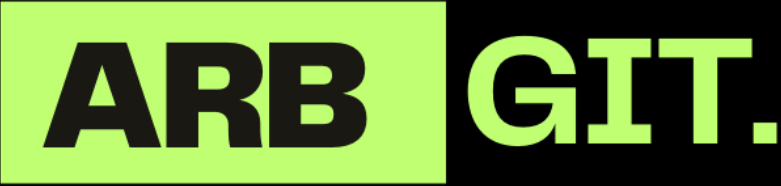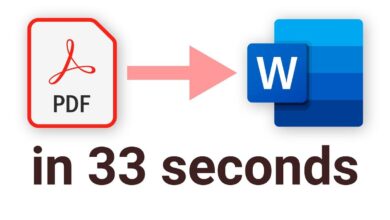how to remove credit card from instagram promotion
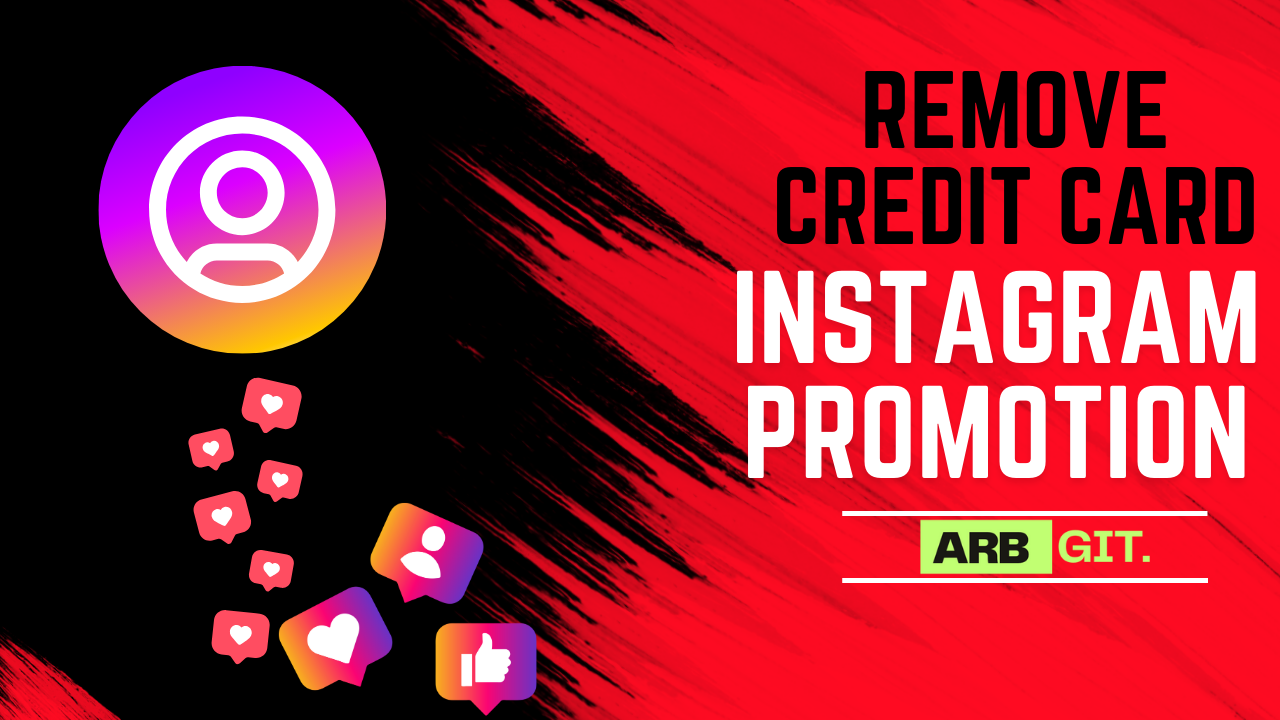
social media platforms have become an integral part of our lives, offering a myriad of features and functionalities to connect, share, and promote. Instagram, one of the leading platforms in this realm, provides businesses and individuals alike with tools for marketing and promotion. Among these tools is the option to boost posts or run advertisements, which often require the use of a credit card for payment. However, circumstances may arise where you need to remove your credit card from Instagram promotion settings. Whether it’s for security reasons, budget constraints, or simply a change in marketing strategy, knowing how to navigate this process is crucial. In this comprehensive guide, we’ll delve into the steps you need to take to remove your credit card from Instagram promotion effectively.
Understanding Instagram Promotion
Before we delve into the specifics of removing a credit card from Instagram promotion, it’s essential to understand how promotions work on the platform. Instagram offers users the ability to boost their posts or create advertisements to reach a wider audience. These promotions allow businesses to target specific demographics, interests, and locations, thereby increasing the visibility of their content. To set up a promotion, users typically need to link a payment method, such as a credit card, to their Instagram account.
Why Remove Your Credit Card from Instagram Promotion?
There are several reasons why you might want to remove your credit card from Instagram promotion settings. Firstly, it could be a matter of security. With the increasing prevalence of cyber threats and data breaches, many users are becoming more cautious about the information they share online. Removing your credit card details from platforms like Instagram can help mitigate the risk of unauthorized access or fraudulent charges. Additionally, you may want to reassess your marketing budget and allocate funds differently. By removing your credit card from promotion settings, you can prevent any further charges and take control of your advertising expenses.

Steps to Remove Credit Card from Instagram Promotion
Now that we’ve established the importance of removing your credit card from Instagram promotion, let’s explore the steps you need to follow to accomplish this task. It’s worth noting that Instagram frequently updates its interface and features, so the following steps may vary slightly depending on the version of the app you’re using. However, the general process remains consistent.
Step 1: Accessing Your Instagram Account Settings
The first step is to navigate to your Instagram account settings. To do this, open the Instagram app on your mobile device and tap on your profile picture in the bottom right corner of the screen. This will take you to your profile page. From there, tap on the three horizontal lines in the top right corner to access the menu. Scroll down and select “Settings” from the list of options.
Step 2: Selecting Payments
Once you’re in the settings menu, scroll down until you find the “Payments” option. Tap on it to access your payment settings. Here, you’ll see a list of payment methods associated with your Instagram account, including any credit or debit cards you’ve added for promotions.
Step 3: Removing Your Credit Card
In the payments section, you should see the credit card you’ve linked to your Instagram account for promotions. Tap on the card to view more details, such as the card number and expiration date. Look for an option that allows you to remove or delete the card from your account. This option is typically located towards the bottom of the screen or under a menu labeled “Manage Payment Methods.” Tap on it, and follow the prompts to confirm the removal of your credit card.
Step 4: Verifying Removal
After confirming the removal of your credit card, Instagram may prompt you to verify your identity for security purposes. This verification process typically involves entering your Instagram password or providing additional information to confirm that you’re the account owner. Follow the on-screen instructions to complete the verification process.
how to remove credit card from instagram promotion
To remove a credit card from Instagram promotions, you’ll need to follow these steps:
- Open Instagram: Launch the Instagram app on your mobile device or go to Instagram’s website on your desktop browser.
- Access Your Profile: Tap on your profile picture or avatar at the bottom right corner of the screen to access your profile.
- Navigate to Settings: On your profile page, look for the three horizontal lines (hamburger menu) located at the top right corner of the screen. Tap on it to open the menu.
- Go to Settings: Scroll down and find the “Settings” option. Tap on it to proceed.
- Access Ads: Within the settings menu, look for the “Ads” option. It might be located under the “Account” or “Privacy” section, depending on the version of the app you’re using. Tap on “Ads” to proceed.
- Payment Methods: Under the “Ads” section, you should find an option labeled “Payment Methods” or something similar. Tap on it to manage your payment methods.
- Remove Credit Card: In the payment methods section, you should see the credit card you have saved for Instagram promotions. Tap on it to view the details.
- Remove: Look for an option to remove or delete the credit card from your account. This option is usually labeled “Remove” or represented by a trash can icon. Tap on it to remove the credit card from your Instagram account.
- Confirmation: Instagram may ask you to confirm the action. Follow the prompts to confirm the removal of the credit card.
- Verification: Depending on your account settings, Instagram may require you to verify your identity before removing the credit card. Follow the verification steps if prompted.
How do I change my ad payment on Instagram?
To change your ad payment method on Instagram, you can follow these steps:
- Open Instagram: Launch the Instagram app on your mobile device or go to Instagram’s website on your desktop browser.
- Access Your Profile: Tap on your profile picture or avatar at the bottom right corner of the screen to access your profile.
- Navigate to Settings: On your profile page, look for the three horizontal lines (hamburger menu) located at the top right corner of the screen. Tap on it to open the menu.
- Go to Settings: Scroll down and find the “Settings” option. Tap on it to proceed.
- Access Ads: Within the settings menu, look for the “Ads” option. It might be located under the “Account” or “Privacy” section, depending on the version of the app you’re using. Tap on “Ads” to proceed.
- Payment Methods: Under the “Ads” section, you should find an option labeled “Payment Methods” or something similar. Tap on it to manage your payment methods.
- Add New Payment Method: Look for an option to add a new payment method. This option is usually labeled “Add Payment Method” or similar. Tap on it to proceed.
- Enter Payment Information: Enter the details of your new payment method. This may include credit card information, PayPal account details, or other payment options depending on what Instagram supports in your region.
- Save Changes: After entering the payment information, make sure to save your changes. Instagram may prompt you to confirm the new payment method.
- Set as Default: If you want to make this new payment method the default for your Instagram ads, there may be an option to set it as the default. Make sure to enable this option if desired.
Removing your credit card from Instagram promotion settings is a straightforward process that can help protect your security and manage your advertising expenses effectively. By following the steps outlined in this guide, you can navigate the Instagram app with confidence and take control of your payment methods. Remember to regularly review your account settings and make any necessary updates to ensure a safe and secure experience on the platform.